Mastering Power BI: From Data Sources to Seamless Transformation with Power Query
Whether you're a beginner or just brushing up, here's a walkthrough of what we've been covering—and why it matters to every data-driven entrepreneur or aspiring analyst.
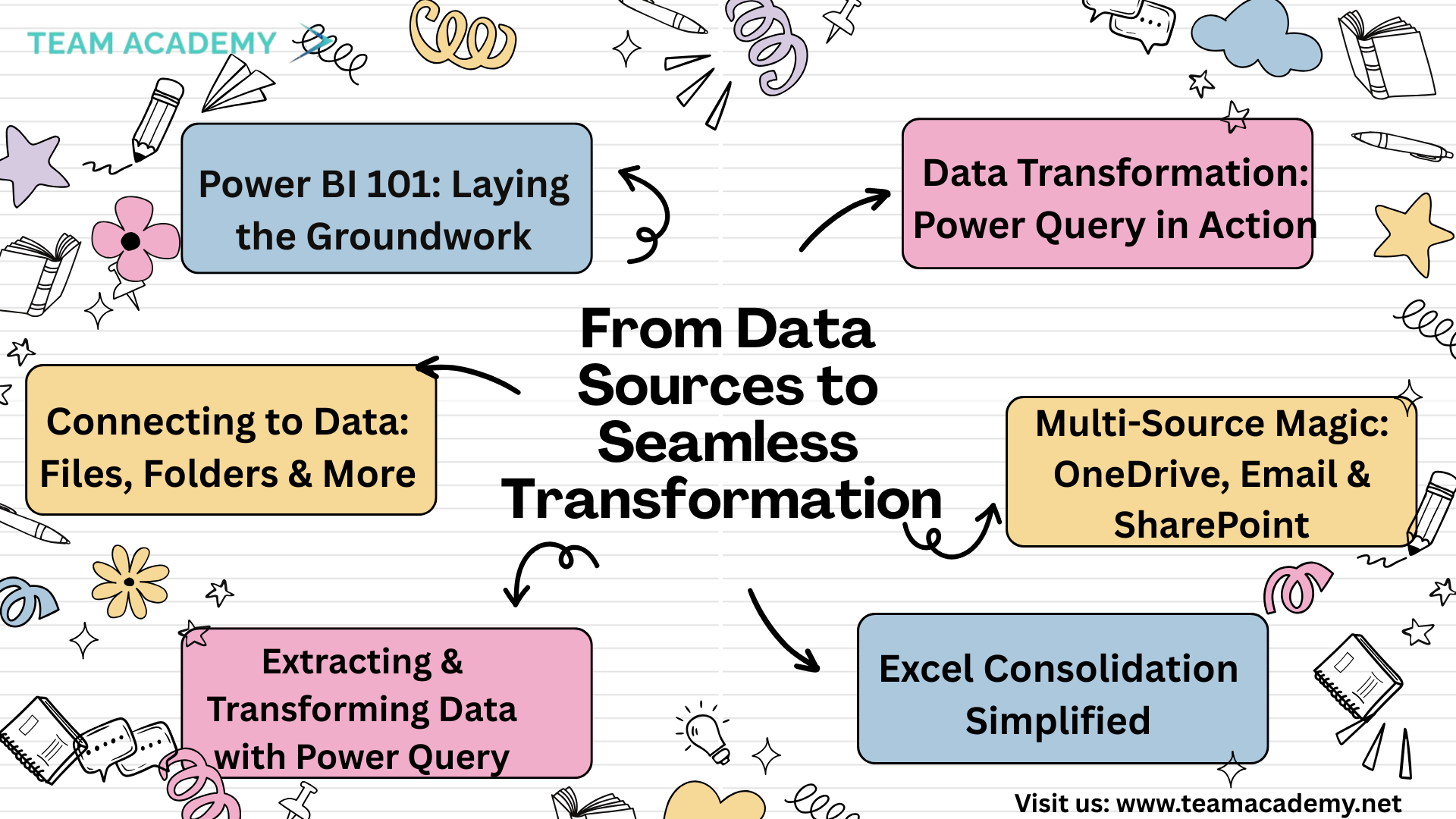
📊 Power BI 101: Laying the Groundwork
Before diving into the dashboards and visualizations, it’s essential to get your foundation right.
Our team began by focusing on the core elements of Power BI setup:
Downloading datasets and installing Power BI Desktop.
Exploring data sources and reporting needs before building visuals.
Introducing Power Query—a powerhouse tool for connecting, consolidating, and cleansing data.
👉 New to Power BI? Join our free demo class to get your hands on real-world datasets and practical tools.
🔗 Connecting to Data: Files, Folders & More
One of Power BI’s strengths is its flexibility in handling data from multiple sources. In our sessions, we covered:
Connecting to Excel workbooks, CSVs, and PDFs.
Selecting specific tables or columns for extraction.
Folder connections for batch processing multiple files at once (especially useful for invoices or timesheets).
A brief look into Power BI’s OCR features for extracting data from PDFs.
These skills are crucial for anyone juggling different document types and formats—think accountants, HR specialists, and operations managers.
🔄 Extracting & Transforming Data with Power Query
Once connected, Power Query steps in as the real MVP. We explored:
Extracting and combining data from identical files.
Building templates for recurring data consolidation tasks.
Dealing with null values and data cleanliness.
Reinforcing best practices: always access local files directly (not from ZIP folders!).
📚 Excel Consolidation Simplified
We also walked through combining Excel sheets with the same column names and types, removing nulls, and ensuring compatibility no matter the number of rows.
Why is this powerful?
Imagine collecting monthly sales sheets from 10 stores—Power BI can roll them into one clean report in minutes.
In upcoming sessions, we’ll dive deeper into advanced tricks like pivoting, unpivoting, and grouping.
🌐 Multi-Source Magic: OneDrive, Email & SharePoint
Beyond files, Power BI can connect to:
OneDrive and Emails for auto-updating sources.
SharePoint, especially useful for Teams-integrated workspaces.
Dynamics 365 and Power Apps for cloud-native integration.
We even introduced Microsoft Fabric—a new way to manage high-volume data workflows.
💡 Tip: Always check permissions, paths, and access settings when pulling from cloud platforms.
🛠️ Data Transformation: Power Query in Action
In our most recent deep dive, we covered transformation techniques such as:
Unpivoting and transposing datasets.
Automating steps for repeatable processes.
Adjusting to changes in data formats or layouts.
Each transformation technique was backed by practical examples and hands-on practice.
🚀 What’s Next?
In our next few sessions, we’ll be taking things to the next level:
Merging datasets using lookup tables and resource rates.
Pulling data from SharePoint lists (not just files).
Exploring Power BI automation and refresh strategies.
If you’re serious about becoming a data pro, you don’t want to miss what’s coming up.
Ready to Get Started with Power BI?
👉 Course details : Click here
👉 Join Our Next Live Demo
Perfect for beginners looking to see Power BI in action
👉 Enroll in Our Power BI & AI Integration Course
Learn how to build dynamic dashboards with real-time data.