Join Our Community
📊 SQL Server to Power BI: Building Scalable, Insight-Driven Dashboards 🔄📈
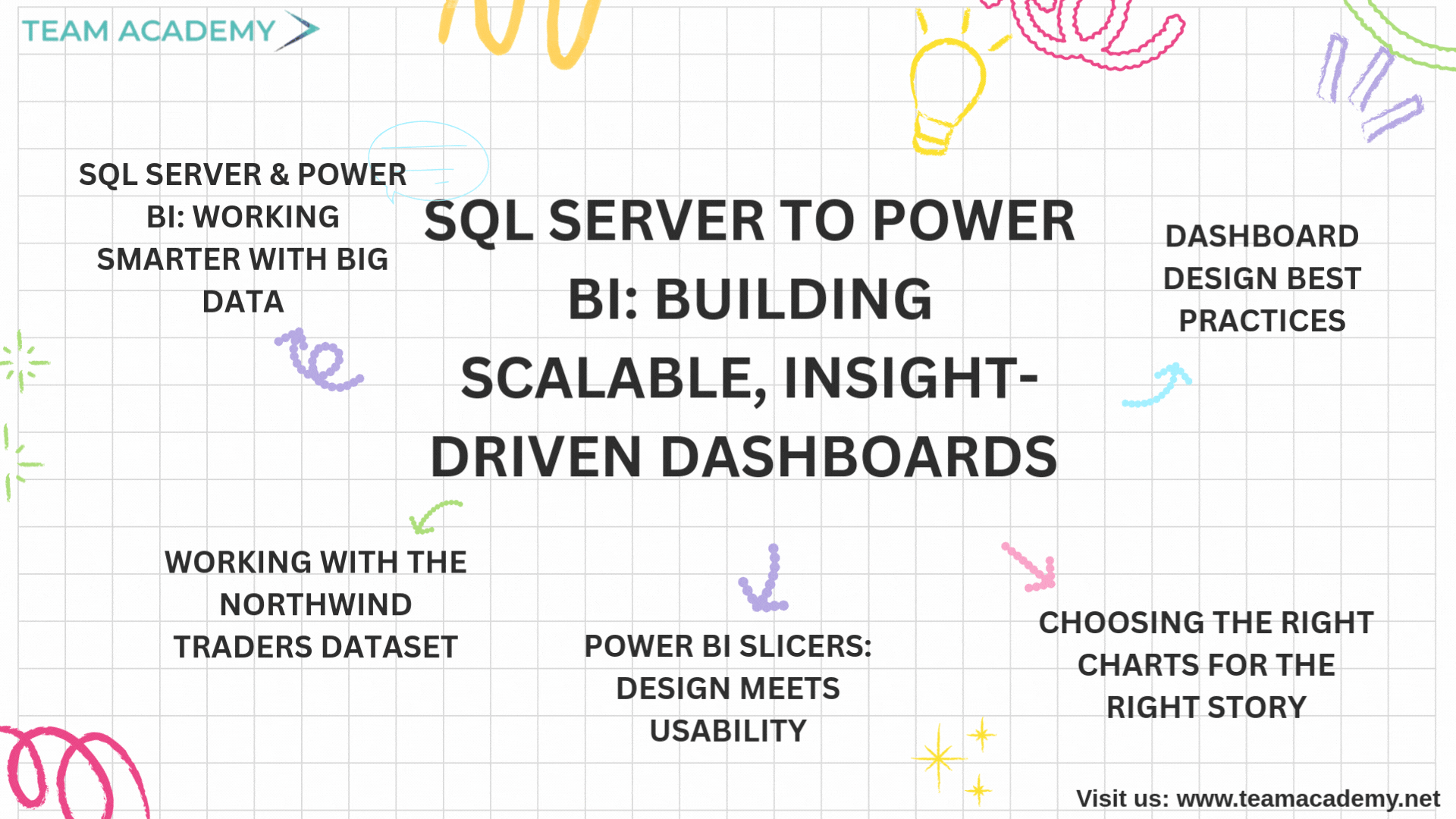
In this session, participants gained hands-on exposure to building scalable, high-performance Power BI dashboards by integrating SQL Server, mastering slicers, and selecting the right chart types for meaningful insights. The focus was on handling large datasets efficiently and transforming raw data into visually compelling stories.
🗄️ SQL Server & Power BI: Working Smarter with Big Data
A key takeaway from the session was understanding where Power BI fits in the data ecosystem. Power BI is a powerful visualization and analytics tool, not a data warehouse
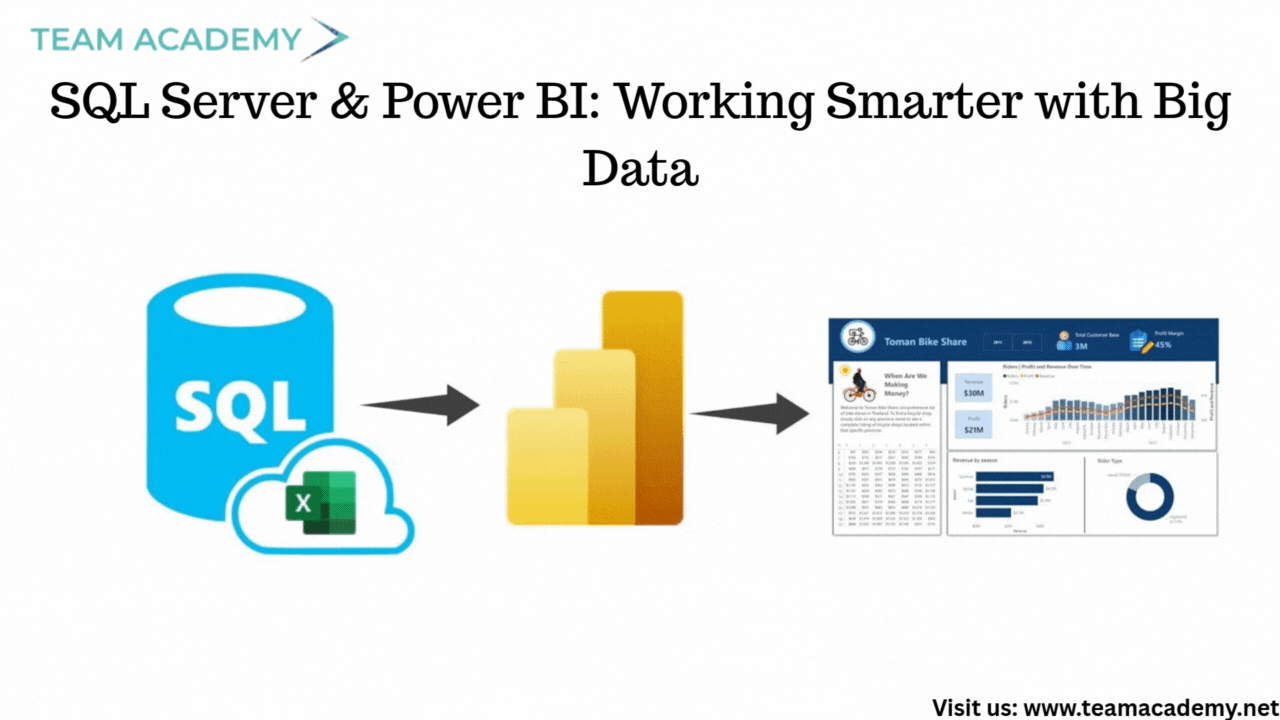
To handle large datasets (10GB+), participants were guided to:
Install SQL Server (free editions available) for backend processing
Clean, transform, and aggregate data in SQL Server first
Import the refined dataset into Power BI for faster performance
The differences between Import Mode and Direct Query were also discussed:
Import Mode 🚀: Faster visuals, supports multiple data sources
Direct Query 🔄: Real-time data, but limited modeling flexibility
This approach ensures scalability, accuracy, and optimal dashboard performance.
📂 Working with the Northwind Traders Dataset
The team addressed challenges related to accessing and sharing the Northwind Traders PBIX file. Once resolved, participants were instructed to:
Save and open the classwork PBIX file
Explore existing slicers for category and geography
Create additional tables to support image-based icons
This dataset served as the foundation for both academic practice and real-world dashboard design.
🎛️ Power BI Slicers: Design Meets Usability
A major portion of the session focused on slicers, a critical element for interactive dashboards. Participants explored:
Text slicers and button slicers
Formatting options like borders, shadows, and search
Vertical button layouts for better screen utilization
Well-designed slicers not only improve usability but also enhance the overall visual appeal of reports.
📈 Choosing the Right Charts for the Right Story
The session provided a deep dive into Power BI chart types and when to use them effectively:
🔹 Bar & Column Charts
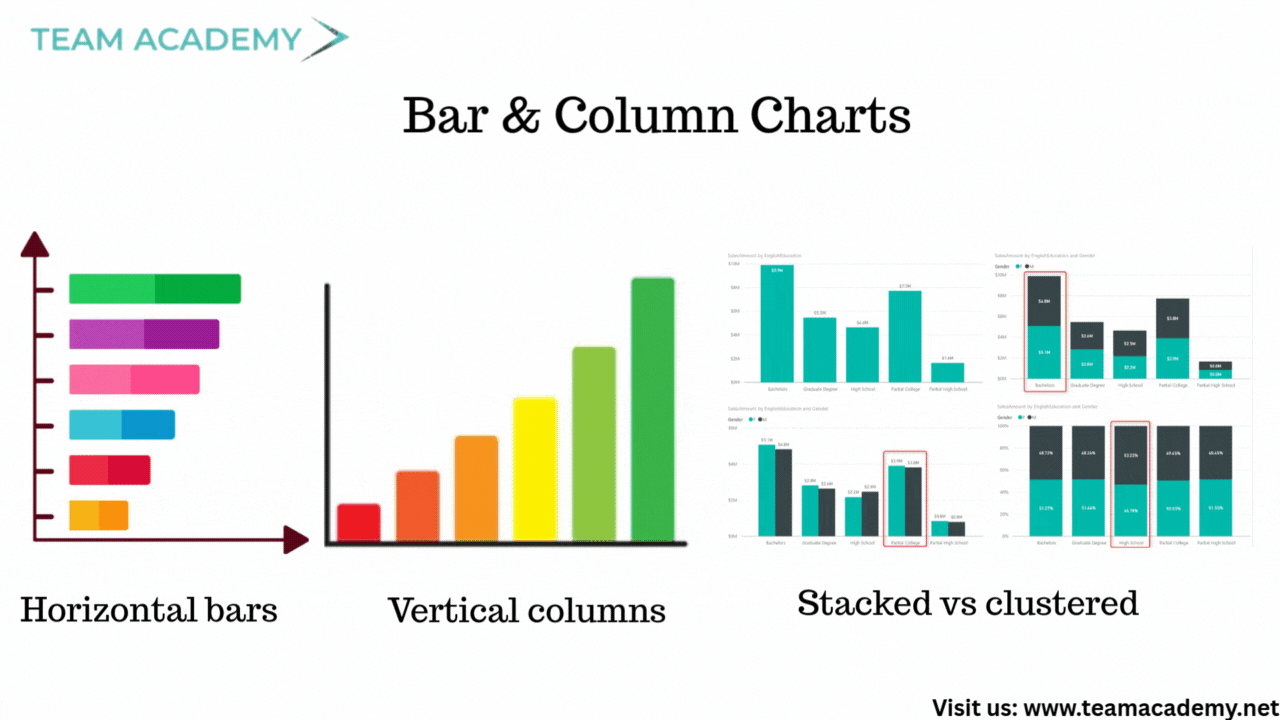
Horizontal bars → Best for ranking
Vertical columns → Best for comparison
Stacked vs clustered → Depends on analysis intent
100% stacked charts → Useful for capacity vs target (not ideal for sales)
🔹 Line & Area Charts
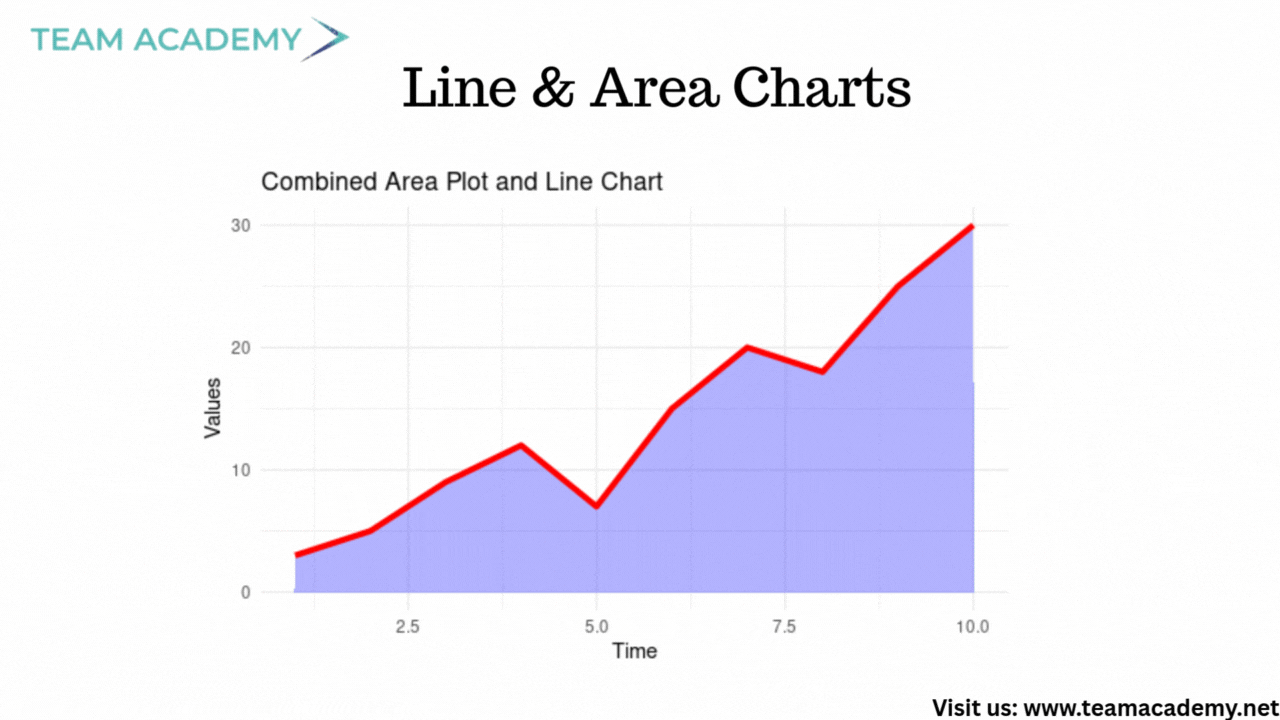
Ideal for trend analysis over time
Secondary Y-axis for comparing metrics on different scales
Area charts add visual emphasis through shading
🔹 Advanced Visuals
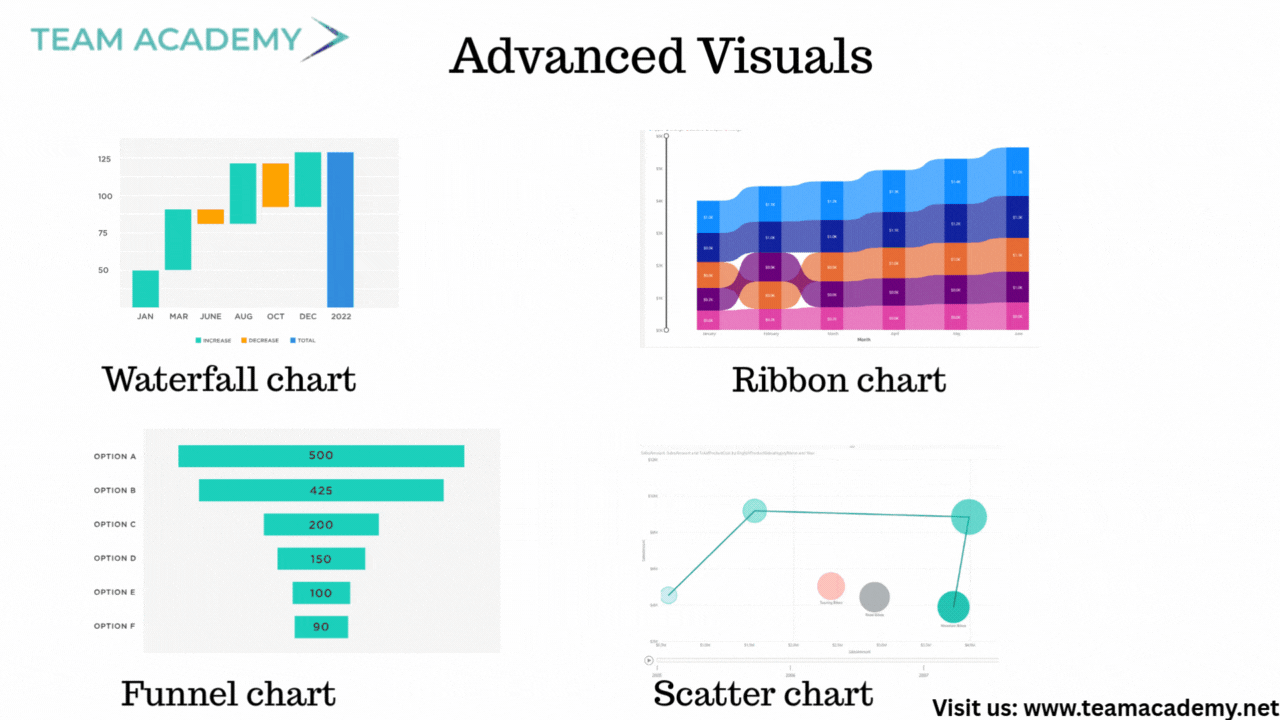
Waterfall charts for variance analysis
Ribbon charts for ranking changes
Funnel charts for conversion analysis
Scatter charts with quadrants for performance and anomaly detection
Participants also learned why Power BI’s default forecasting should be used cautiously and why machine learning models offer more reliable predictions.
🎨 Dashboard Design Best Practices
Beyond charts, the session emphasized:
Using data labels for clarity
Filtering out blanks for clean visuals
Applying consistent formatting (fonts, colors, spacing)
Understanding data context before selecting visuals
The goal was to move from basic reports to executive-ready dashboards.
🧠 Key Takeaways
✔️ Process large data in SQL Server, not Power BI
✔️ Choose slicers and visuals based on user experience
✔️ Match chart types to business questions
✔️ Design dashboards that are clean, interactive, and insightful
🚀 What’s Next?
Participants were encouraged to:
Build custom dashboards using learned techniques
Apply concepts to real organizational datasets
Prepare polished presentations for the next session
This session laid a strong foundation for data-driven storytelling with Power BI, blending backend efficiency with front-end excellence.
🤖📊 Let AI Read Your Data and Write Your Strategy 🤖📈
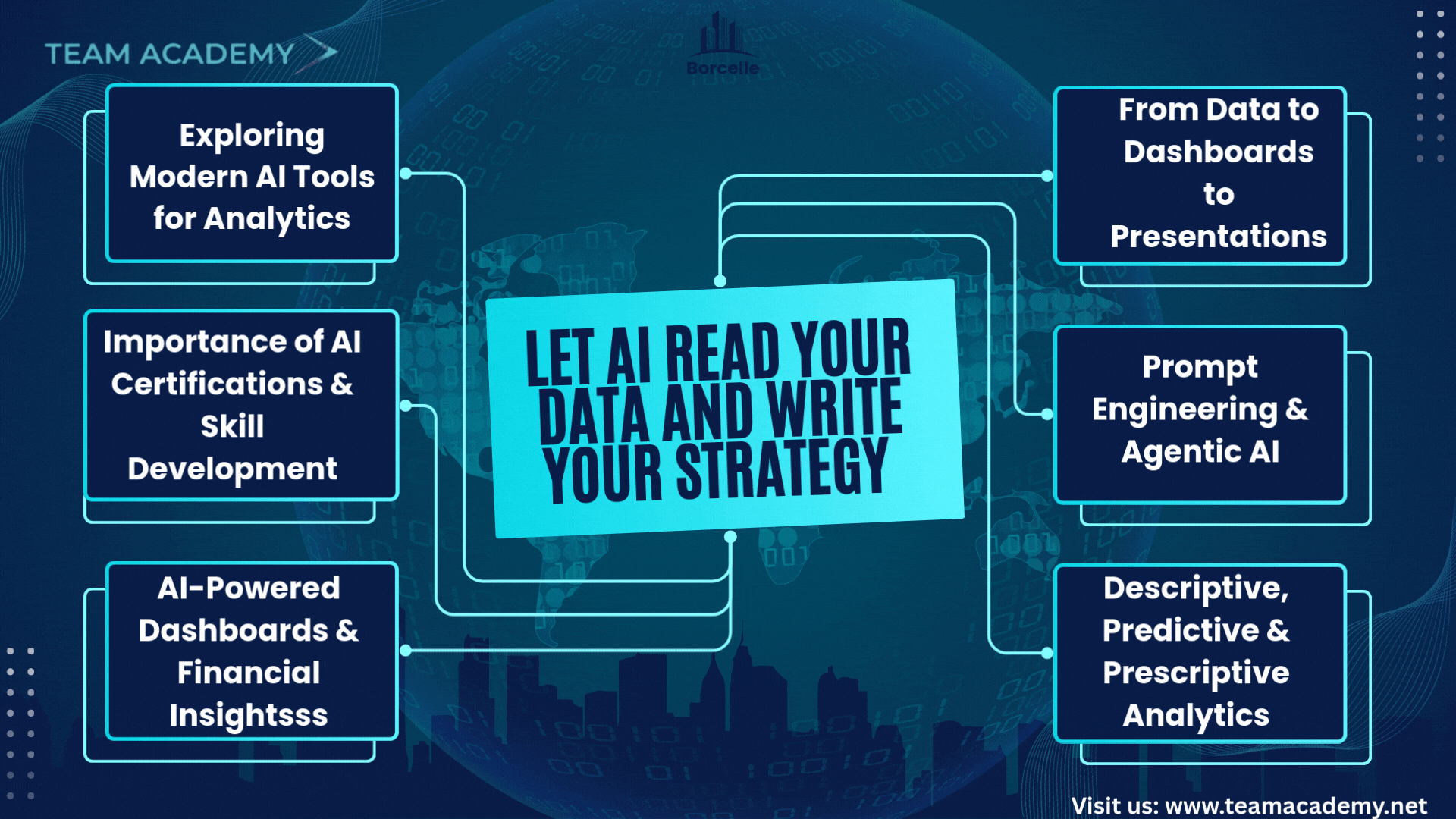
Artificial Intelligence is rapidly reshaping how businesses analyze data, generate insights, and make strategic decisions. In this session, participants explored a wide range of modern AI tools and models, focusing on their practical use in business analytics, finance, dashboards, and presentation automation.
🚀 Exploring Modern AI Tools for Analytics
The session introduced multiple AI platforms such as Microsoft Copilot, ChatGPT, Gemini, and other emerging models, highlighting their strengths across writing, coding, financial analysis, visualization, and presentation creation. Participants learned that no single model is perfect for every task—real value comes from combining multiple AI models into intelligent workflows.
🎓 Importance of AI Certifications & Skill Development
A strong emphasis was placed on AI certifications and hands-on practice. Certifications were discussed as career accelerators for professionals looking to transition into AI-driven roles in finance, analytics, and business intelligence. Learners were encouraged to build real-world projects alongside certification preparation to strengthen their profiles.
📈 AI-Powered Dashboards & Financial Insights
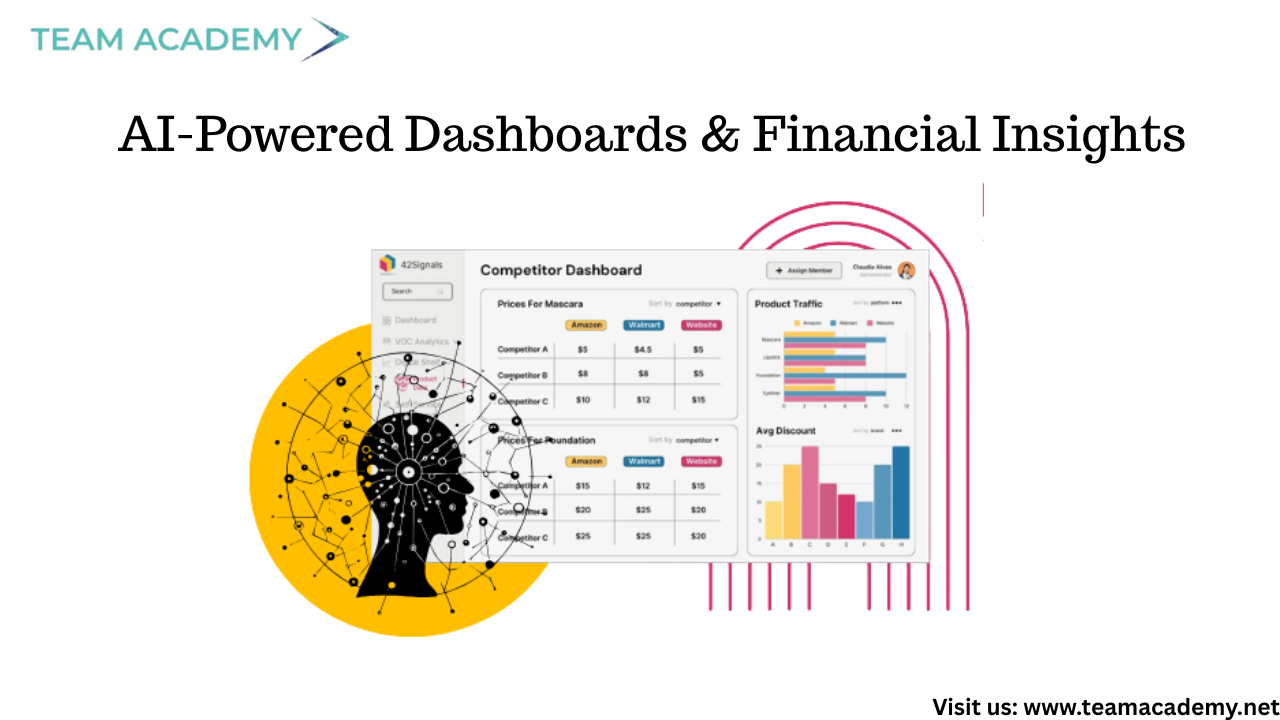
Participants completed assignments involving balance sheet analysis, multi-year financial comparisons, and dashboard creation using AI tools. These exercises covered:
Year-over-year growth analysis
Trend identification
Predictive forecasting
Executive-level one-page summaries
AI was used to simulate different personas such as financial analysts, data scientists, and strategic consultants, helping participants see how insights change based on perspective.
🧠 Descriptive, Predictive & Prescriptive Analytics
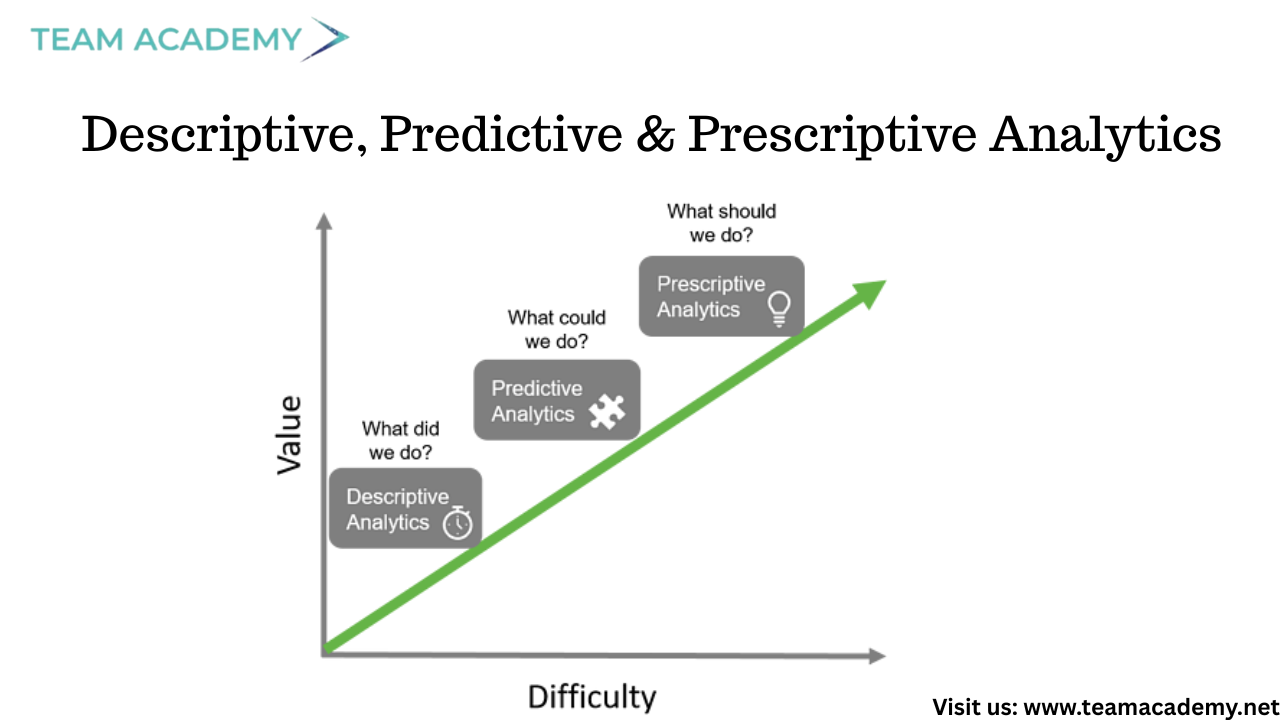
The session covered the three layers of analytics:
Descriptive analytics – understanding what happened
Predictive analytics – forecasting what may happen
Prescriptive analytics – recommending actions
Participants practiced switching AI personas and refining prompts to move from simple analysis to advanced forecasting and strategic recommendations.
✍️ Prompt Engineering & Agentic AI
A key takeaway was the power of prompt engineering. Well-structured prompts, combined with clear context and personas, produced significantly better results.
The concept of Agentic AI was introduced, where intelligent agents can automate workflows, connect multiple AI models, and execute business processes with minimal human intervention.
📊 From Data to Dashboards to Presentations
The class demonstrated how AI can:
Analyze raw financial data
Convert insights into charts and dashboards
Automatically generate executive-ready presentations
Participants learned the importance of first creating a concise one-page executive summary, then using it as the foundation for dashboards and presentations.
🔮 What’s Next?
Future sessions will focus on:
Creating custom AI agents
Deploying AI solutions within organizations
Automating analytics, reporting, and decision-making workflows
The journey ahead aims to transform participants from AI users into AI solution designers ready for real-world business challenges
Start transforming how you work with AI-powered tools:
📊🚀 Power BI in the Age of Fabric, Automation, and Intelligent Analytics🤖📈
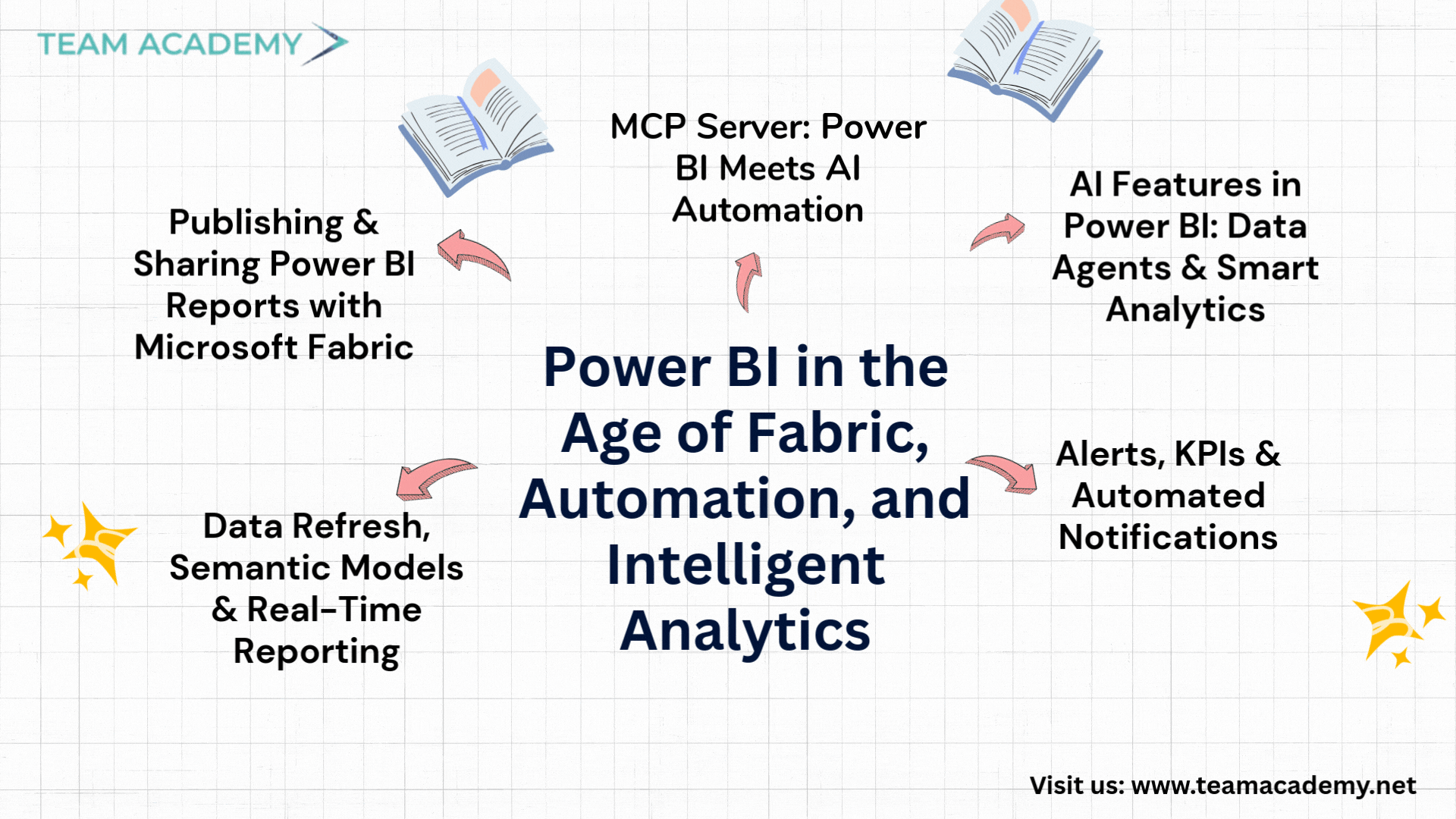
As organizations increasingly rely on data-driven decision-making, Power BI continues to evolve beyond traditional reporting. This session provided a deep dive into Power BI reporting, sharing, automation, and AI integration, with a strong focus on Microsoft Fabric, data refresh strategies, and next-generation tools like MCP Servers.
🔗 Publishing & Sharing Power BI Reports with Microsoft Fabric
The session began with an overview of how Power BI reports are published and shared using Microsoft Fabric. While Power BI Desktop remains free for report creation, collaboration and online sharing require a Fabric subscription.
Participants explored:
Publishing reports from Power BI Desktop to Fabric
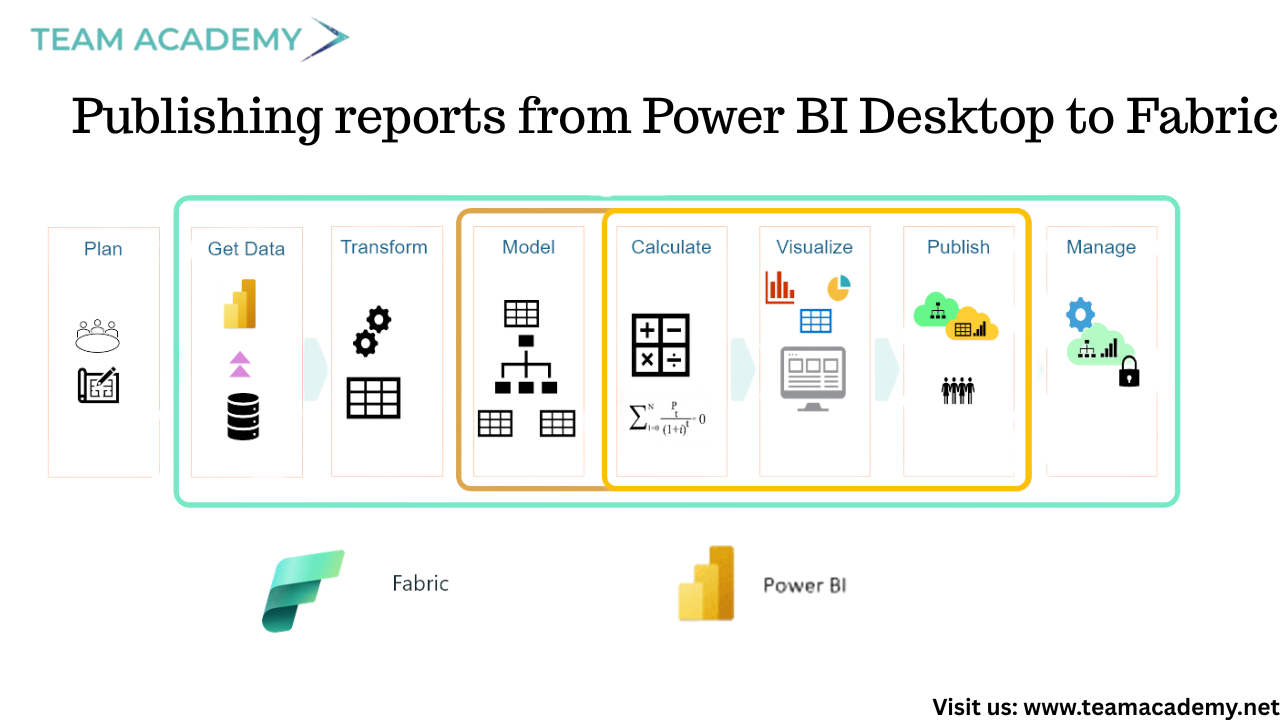
Sharing reports via Microsoft Teams and web embedding
Exporting reports as PDFs
Using KPI cards and custom visuals for executive reporting
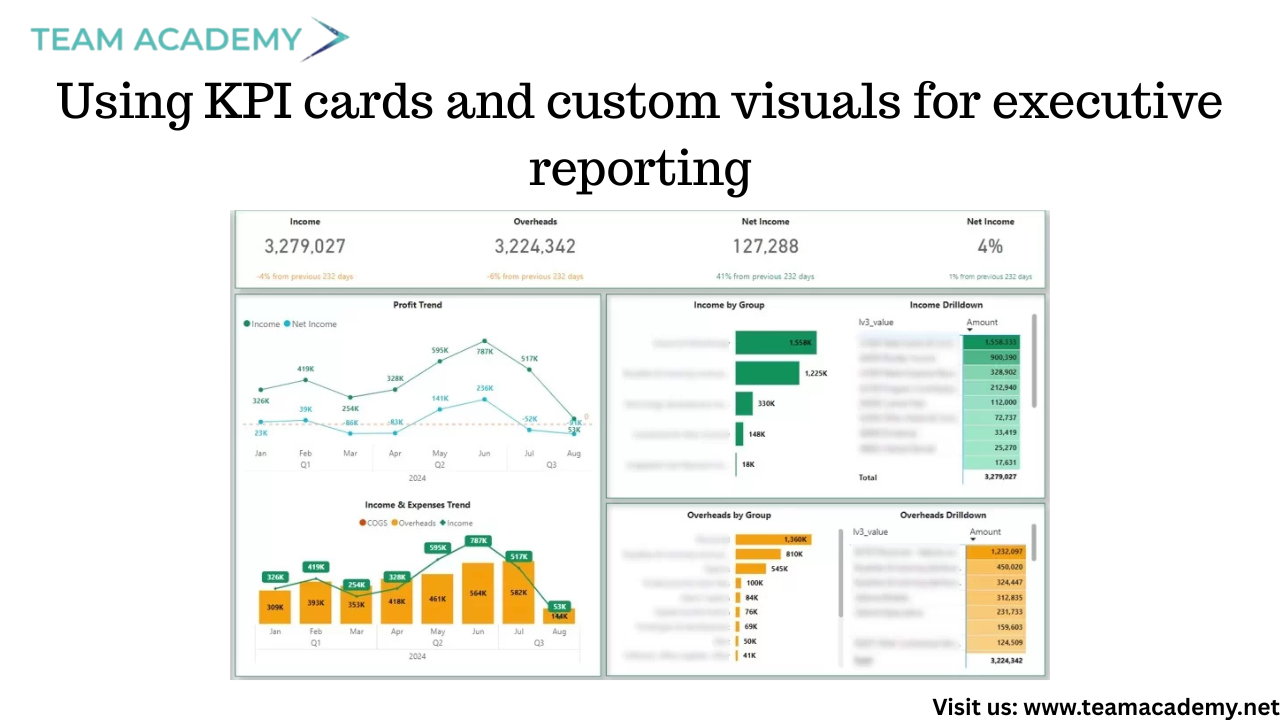
Fabric was positioned as the future of Power BI collaboration, replacing traditional Power BI Service workflows with richer sharing and governance capabilities.
🔄 Data Refresh, Semantic Models & Real-Time Reporting
A key discussion centered on data refresh mechanisms and how Power BI handles real-time or scheduled updates. It was clarified that refresh behavior depends on:
Data source type (SQL, APIs, cloud systems)
Gateway configuration
Semantic models within Fabric
Participants learned how semantic models allow interactive dashboards, enable exports to Excel, and support advanced analytics across multiple connected data sources.
🔔 Alerts, KPIs & Automated Notifications
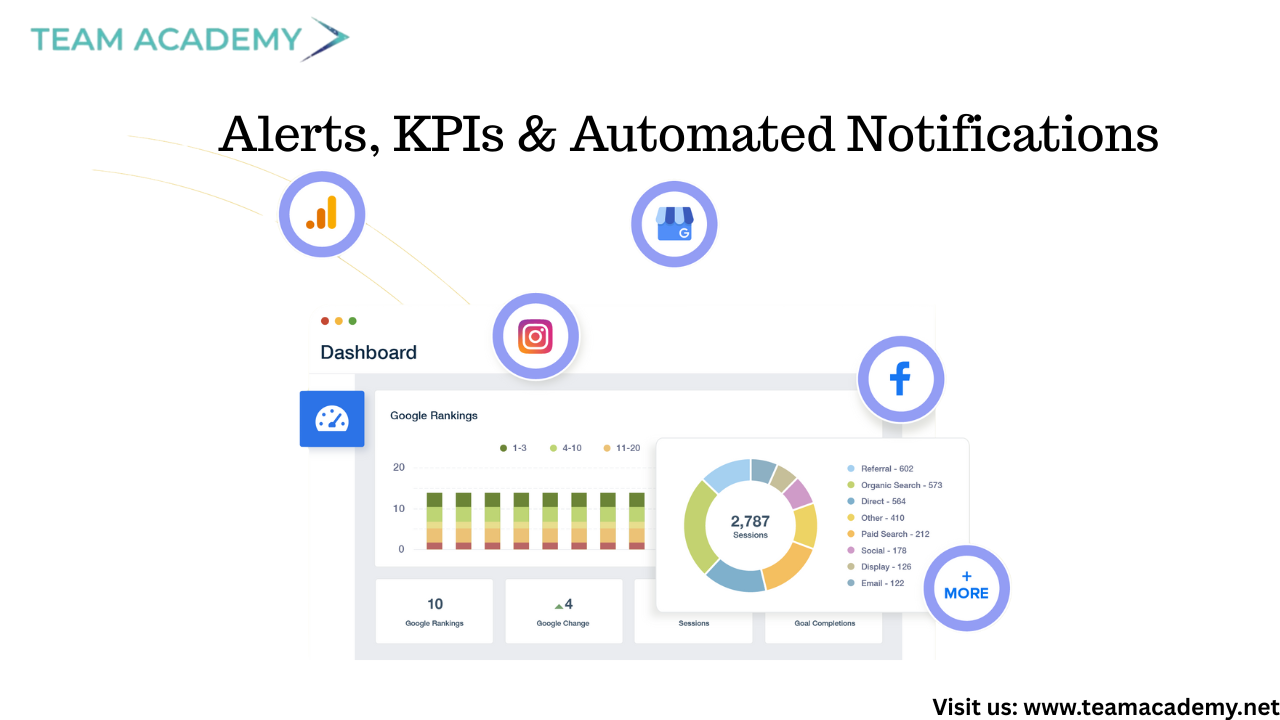
The session highlighted Power BI’s alerting capabilities, showing how users can:
Configure KPI thresholds
Receive automatic alerts via Teams and Outlook
Monitor performance without manually opening dashboards
This feature was emphasized as especially valuable for operational teams and leadership monitoring critical business metrics.
🤖 AI Features in Power BI: Data Agents & Smart Analytics
Power BI’s AI evolution took center stage with an introduction to:
Data Agents (AI chatbots for Power BI reports – preview feature)
Natural language querying of dashboards
AI-assisted insights without manual analysis
These tools aim to reduce dependency on complex queries while improving accessibility for non-technical users.
🧠 MCP Server: Power BI Meets AI Automation
One of the most impactful segments focused on MCP (Model Context Protocol) Server integration with Visual Studio Code.
Key capabilities demonstrated:
Auto-generation of DAX measures using natural language
Organizing and documenting Power BI data models
Reducing manual DAX coding effort
Creating Word documentation directly from Power BI models
Participants were guided step-by-step through:
Installing Visual Studio Code
Enabling GitHub Copilot Chat
Installing the Power BI Modeling MCP Server
Connecting MCP Server to Power BI datasets
Despite minor setup challenges, the overall process was shown to be fast and highly beneficial for analysts and developers.
🎓 Exam Preparation & What’s Next
The session concluded with discussions around PL300 exam preparation, highlighting the importance of:
Practicing with mock exams
Reviewing official Microsoft learning resources
Using LMS materials for structured revision
Looking ahead, upcoming sessions will expand into Power Automate, Power Apps, and deeper AI-driven integrations—paving the way for a fully automated analytics ecosystem.
✨ Key Takeaways
✅ Microsoft Fabric is the future of Power BI collaboration
✅ Semantic models enable smarter, scalable reporting
✅ AI features reduce complexity and speed up analysis
✅ MCP Servers revolutionize DAX and data modeling
✅ Power BI skills now extend beyond visualization into automation
📊 📈 Beyond EHRs: How Health Data Analytics Improves Care & Compliance🏥📈
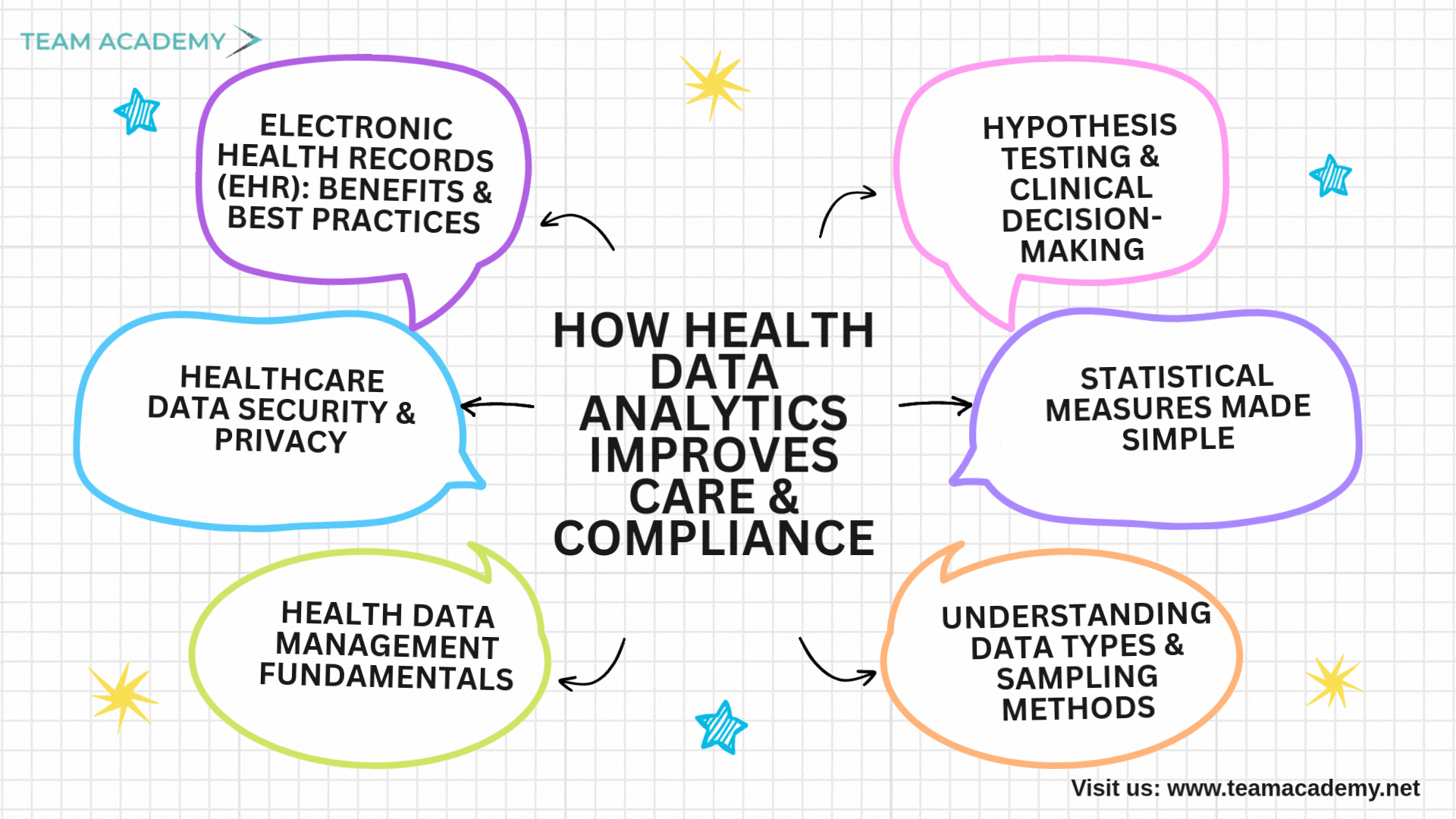
In today’s data-driven healthcare environment, the effective use of health data analytics plays a critical role in improving patient outcomes, operational efficiency, and regulatory compliance. This session offered a comprehensive walkthrough of how healthcare data is collected, managed, protected, and analyzed—bridging theory with real-world application.
🖥️ Electronic Health Records (EHR): Benefits & Best Practices
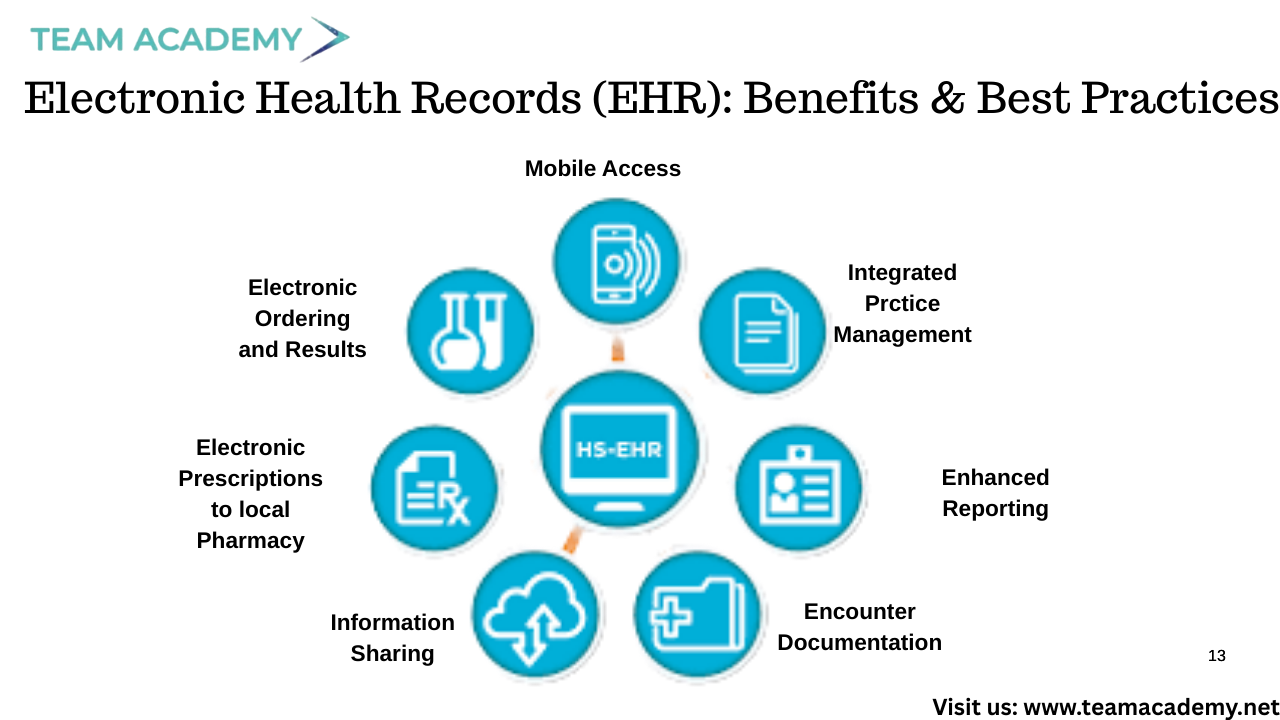
Electronic Health Records have transformed healthcare delivery by enabling:
✅ Faster and more accurate diagnoses
✅ Improved communication across care teams
✅ Reduced paperwork and administrative burden
✅ Better disease tracking and management
At the same time, the discussion emphasized that while EHRs reduce many risks, errors can still occur during medication administration. This highlights the need for strong clinical workflows and continuous monitoring.
🔐 Healthcare Data Security & Privacy
Protecting patient data is non-negotiable. Key best practices discussed included:
🔑 Unique user logins and multi-factor authentication
🖥️ Securing workstations and physical access areas
🗂️ Proper disposal of devices and paper records
🔒 Encrypted communication channels
🔄 Regular system updates, patches, and activity monitoring
The importance of regulatory frameworks such as HIPAA and the HITECH Act was highlighted to ensure compliance and trust in digital health systems.
📚 Health Data Management Fundamentals
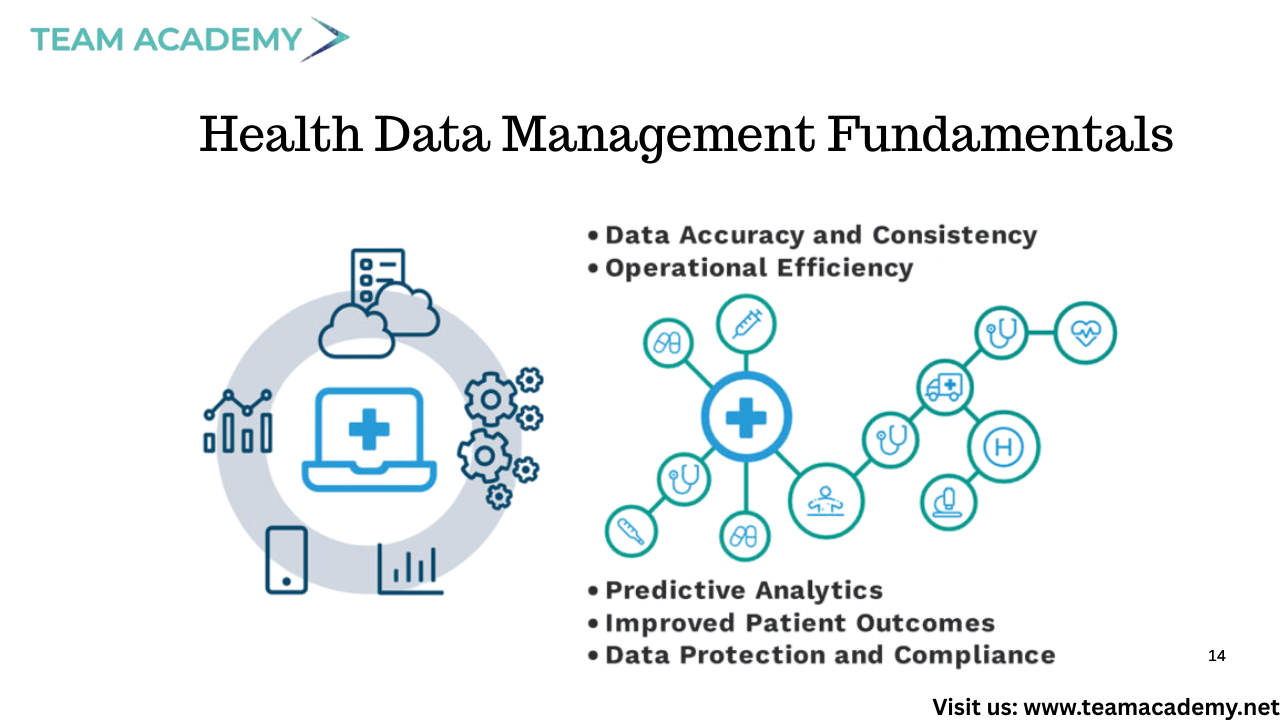
Effective data management relies on strong foundational principles:
Accuracy & consistency
Accessibility & timeliness
Clear definitions and standardized data
Comprehensive and reliable documentation
The session also explored risk adjustment, ensuring fair comparisons by accounting for patient complexity, and the role of evidence-based practices in healthcare decision-making.
📊 Understanding Data Types & Sampling Methods
Participants explored different types of healthcare data:
Categorical data (nominal & ordinal)
Continuous data (interval & ratio)
The discussion clarified that continuous data often provides greater statistical power due to its flexibility and precision.
Sampling methods were also covered in depth:
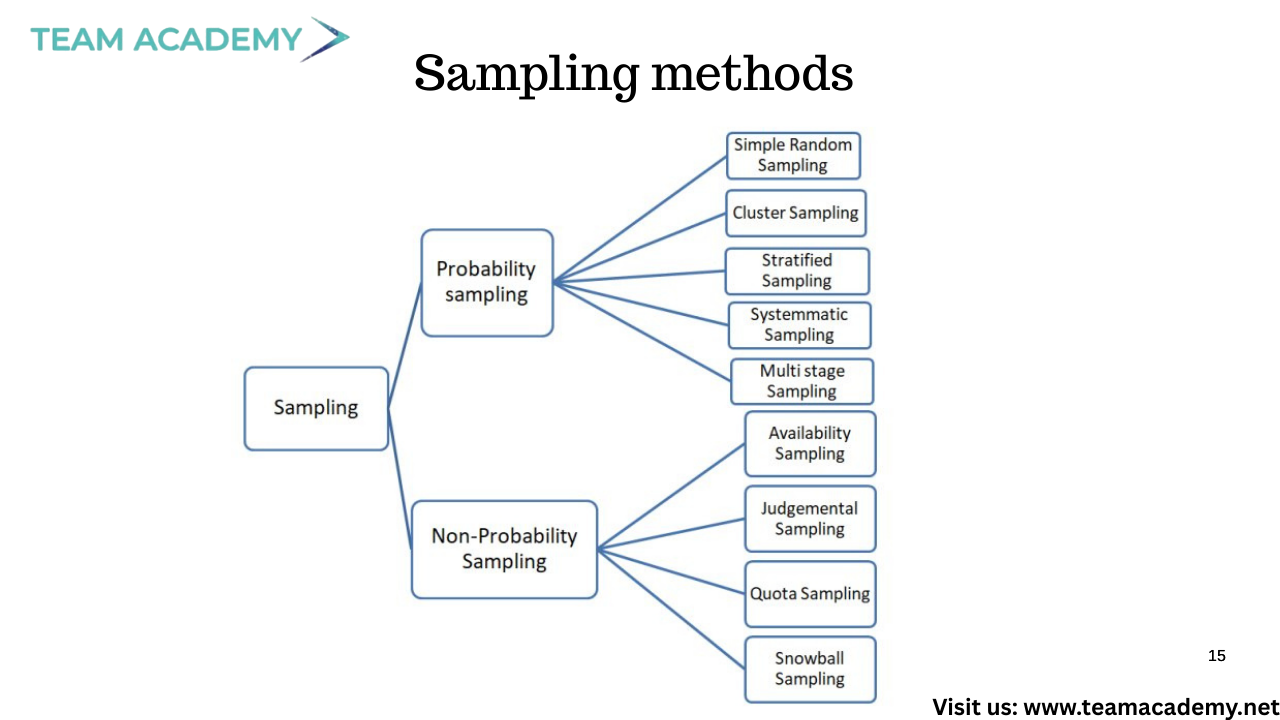
📌 Probability sampling: simple random, systematic, stratified, cluster
📌 Non-probability sampling: convenience, purposive, quota, snowball
📌 Data collection approaches: concurrent, retrospective, prospective
Each method’s strengths and limitations were reviewed with practical healthcare examples.
📐 Statistical Measures Made Simple
To turn data into insights, several statistical concepts were explained:
📉 Measures of central tendency: mean, median, mode
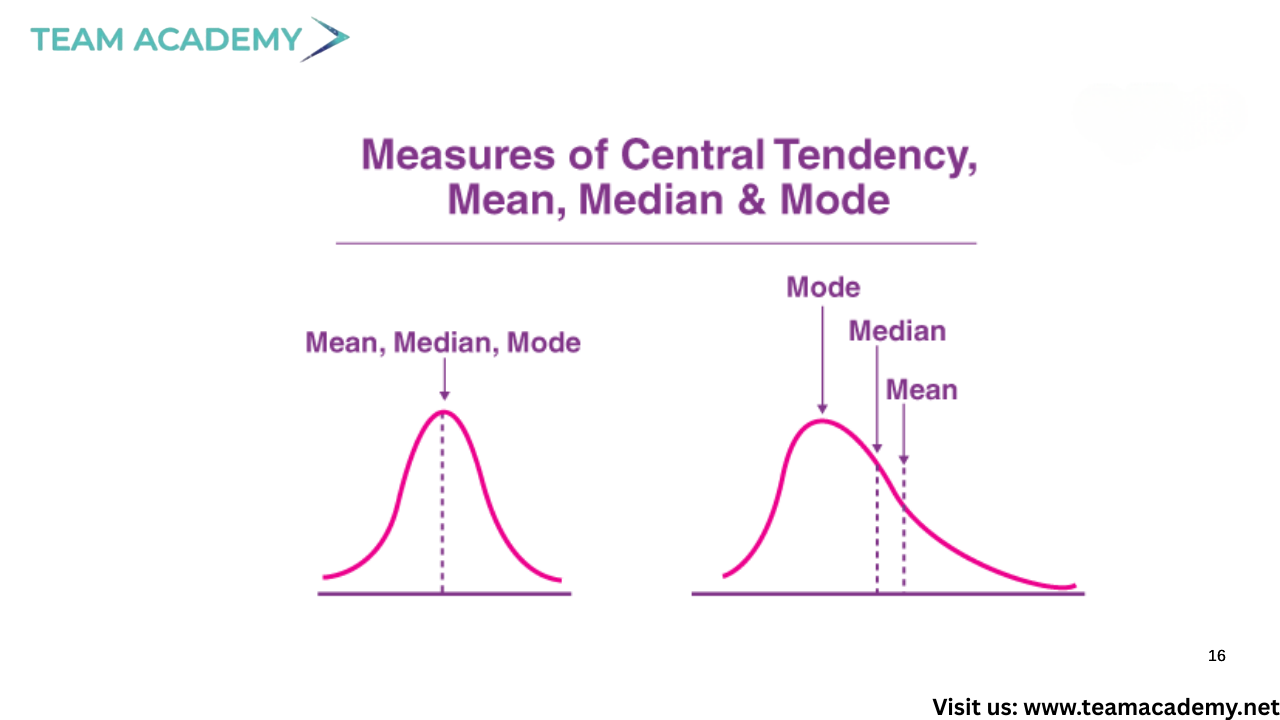
📏 Measures of variability: range and standard deviation
📊 Normal distribution and its use in clinical growth charts
Special focus was given to interpreting variation correctly and understanding how data spreads around the mean.
🧪 Hypothesis Testing & Clinical Decision-Making
The session concluded with an introduction to:
✅ Null and alternative hypotheses
✅ P-values and statistical significance
✅ Applying hypothesis testing in healthcare research and quality improvement
These concepts help healthcare professionals determine whether observed outcomes are meaningful or due to chance.
🌟 Key Takeaway
Health data analytics is more than numbers—it’s about secure data, sound methods, and meaningful interpretation. By mastering EHR practices, data management principles, sampling techniques, and basic statistics, healthcare professionals can make smarter, safer, and more impactful decisions.
📌 Stay curious, stay compliant, and keep transforming data into better care.
👉 Join our Free Demo Class and start your journey toward becoming a certified healthcare quality professional!
👉 Enroll in our Certified Professional in Healthcare Quality (CPHQ) preparation course to level up your career.
👉 Explore Now and start transforming your healthcare practice today
🌱 Optimizing Projects Through Agile Thinking and Smart Governance
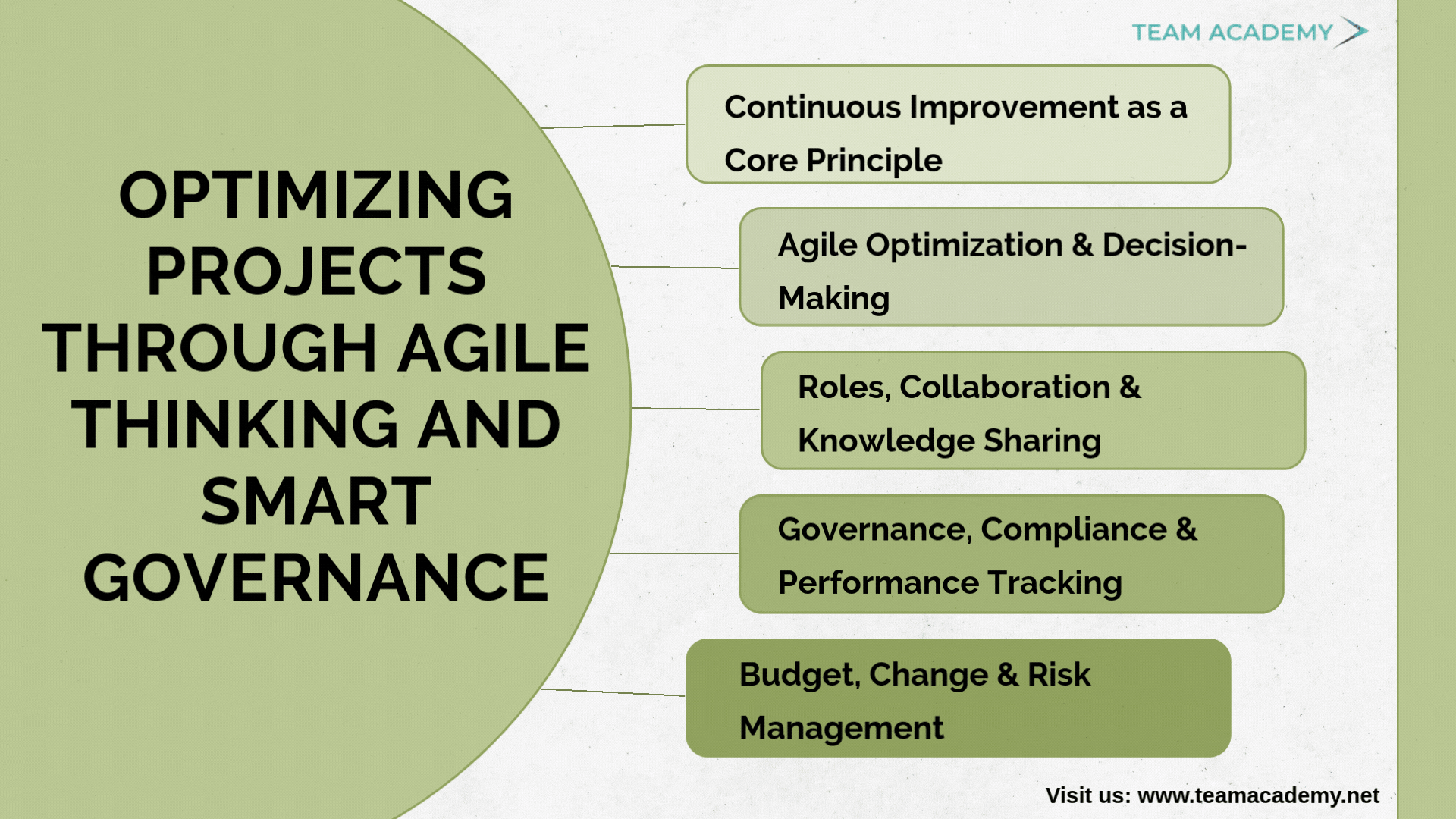
In today’s fast-changing business environment, successful project management goes beyond delivery—it requires continuous improvement, quality focus, and strong governance. This session provided a deep dive into how project managers can drive performance and value across predictive, Agile, and hybrid lifecycles, while ensuring quality, compliance, and risk control.
🔄 Continuous Improvement as a Core Principle
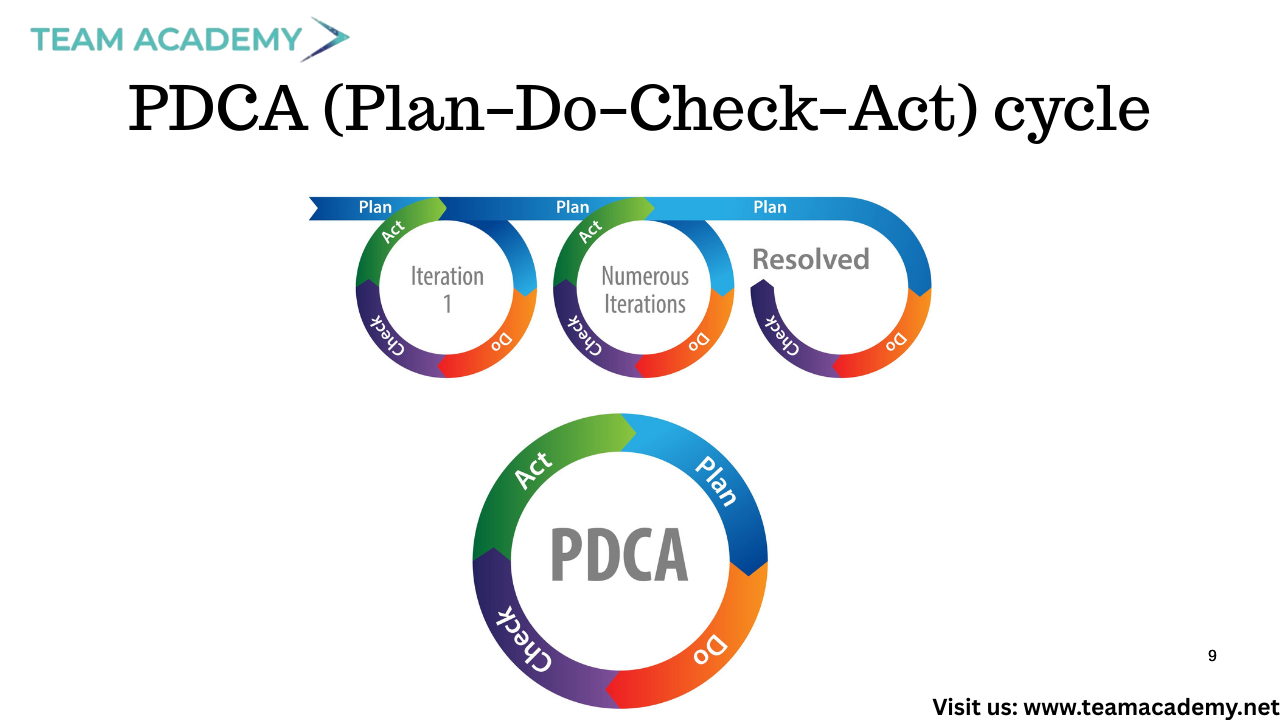
Continuous improvement was highlighted as the foundation of quality project management. Concepts such as zero-defect thinking, the PDCA (Plan–Do–Check–Act) cycle, and Kaizen were discussed as practical approaches to improving processes incrementally.
In predictive projects, improvement is achieved through process improvement plans that evolve as the project progresses.
In Agile projects, improvement happens through sprint retrospectives, where teams reflect, identify root causes, and commit to actionable changes.
Techniques like the 5 Whys and A/B testing were emphasized to encourage data-driven problem-solving and solution optimization.
⚙️ Agile Optimization & Decision-Making
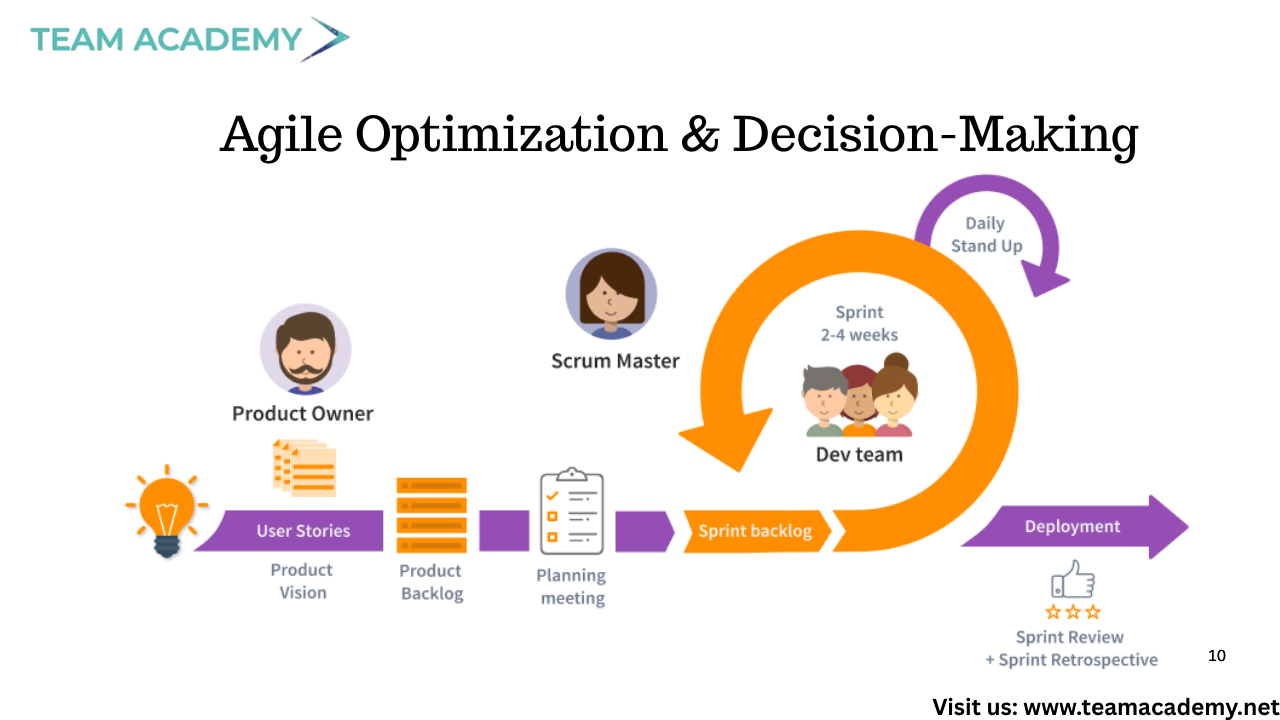
Agile methodologies promote a fail-fast and learn-fast mindset, encouraging teams to experiment, adapt, and continuously optimize outcomes. Tools such as Pareto analysis (80/20 rule) help teams focus on high-impact issues that drive the greatest value.
Decision-making thresholds were also discussed, explaining how:
Authority levels increase with problem severity
Project managers integrate scope, cost, schedule, and risk before escalating decisions
Hybrid projects require alignment between predictive governance and Agile delivery models
🤝 Roles, Collaboration & Knowledge Sharing
Strong collaboration is essential for project success. The session reinforced the importance of:
Servant leadership in Agile teams
Continuous stakeholder feedback after each iteration
Effective retrospectives for learning and improvement
Knowledge management played a key role, distinguishing between:
Explicit knowledge (documents, processes, systems)
Tacit knowledge (experience, insights, and judgment)
Both forms are critical and must be shared through workshops, documentation, mentoring, and training to strengthen organizational maturity.
🔐 Governance, Compliance & Performance Tracking
Effective project control requires structured governance and compliance. The session covered:
Data protection and security compliance
Monitoring scope, schedule, cost, quality, and resources
Differences between predictive baselines and Agile acceptance criteria
Performance measurement techniques such as value-based management, schedule variance, cost variance, and performance indices were explained to help teams track progress and forecast outcomes accurately.
Visual tools like burn-down charts, burn-up charts, and velocity charts were highlighted as essential for transparency and control.
💰 Budget, Change & Risk Management
Robust control mechanisms are vital for sustaining project value:
Budget management using EAC, ETC, and reserve analysis
Resource control to address productivity gaps and capacity issues
Change control through formal boards in predictive projects and backlog reprioritization in Agile environments
Risk management was addressed through:

Risk reassessments and audits
Variance analysis and technical performance measurement
Regular risk meetings and updates to the risk register
🚀 Conclusion: Building High-Performance Projects
This session reinforced that high-performing projects are built on:
Continuous improvement
Clear roles and collaboration
Strong governance and compliance
Data-driven decision-making
Proactive risk and change management
By integrating these principles across all project lifecycles, organizations can deliver greater value, higher quality, and sustainable success 🌟
👉 Enroll in our Project Management Programs to master predictive, Agile, and hybrid approaches.
👉 Explore now to deepen your skills and stay ahead in your career
🔍 Power Query Essentials: Preparing Data the Right Way🚀
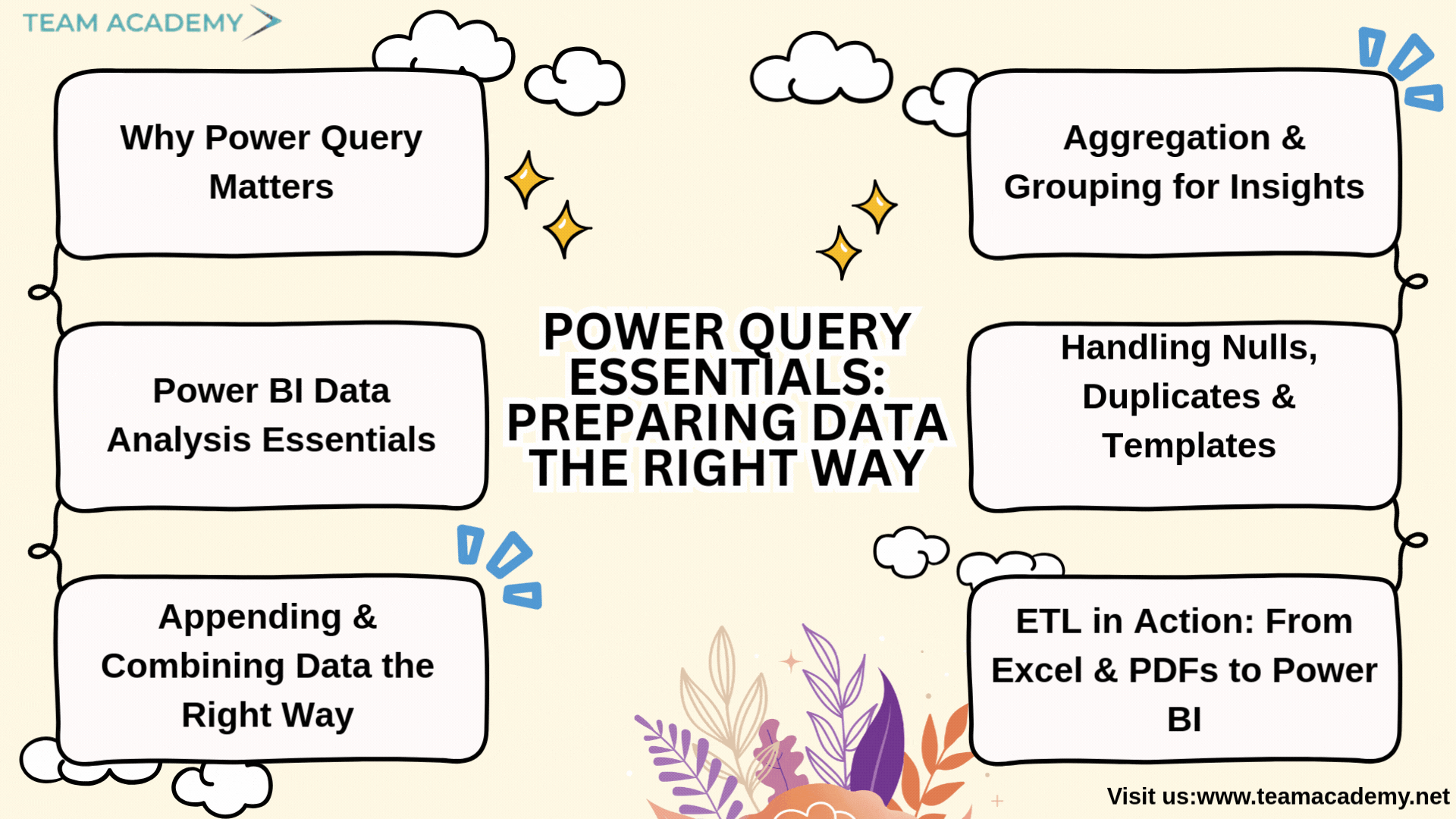
In today’s data-driven organizations, handling information from multiple sources efficiently is a critical skill. This session delivered a deep dive into Power Query and Power BI, focusing on real-world data consolidation, transformation, and validation techniques that can be directly applied in professional environments.
📌 Why Power Query Matters
Power Query plays a vital role in data cleansing, consolidation, and preparation before visualization. Participants learned how to:
Select only required tables and data frames from Excel workbooks
Avoid loading unnecessary data to improve performance
Validate data accuracy regardless of source type
This foundational understanding helps ensure clean, reliable datasets before moving into reporting and analytics.
📊 Power BI Data Analysis Essentials
The session clarified key analytical concepts that are often misunderstood, including:
The difference between distinct vs. unique values
How unique values act as primary keys for relationships
Understanding standard deviation and its role in validating datasets
Participants also resolved common Power BI display issues by learning how to properly enable data and visual views.
🔗 Appending & Combining Data the Right Way
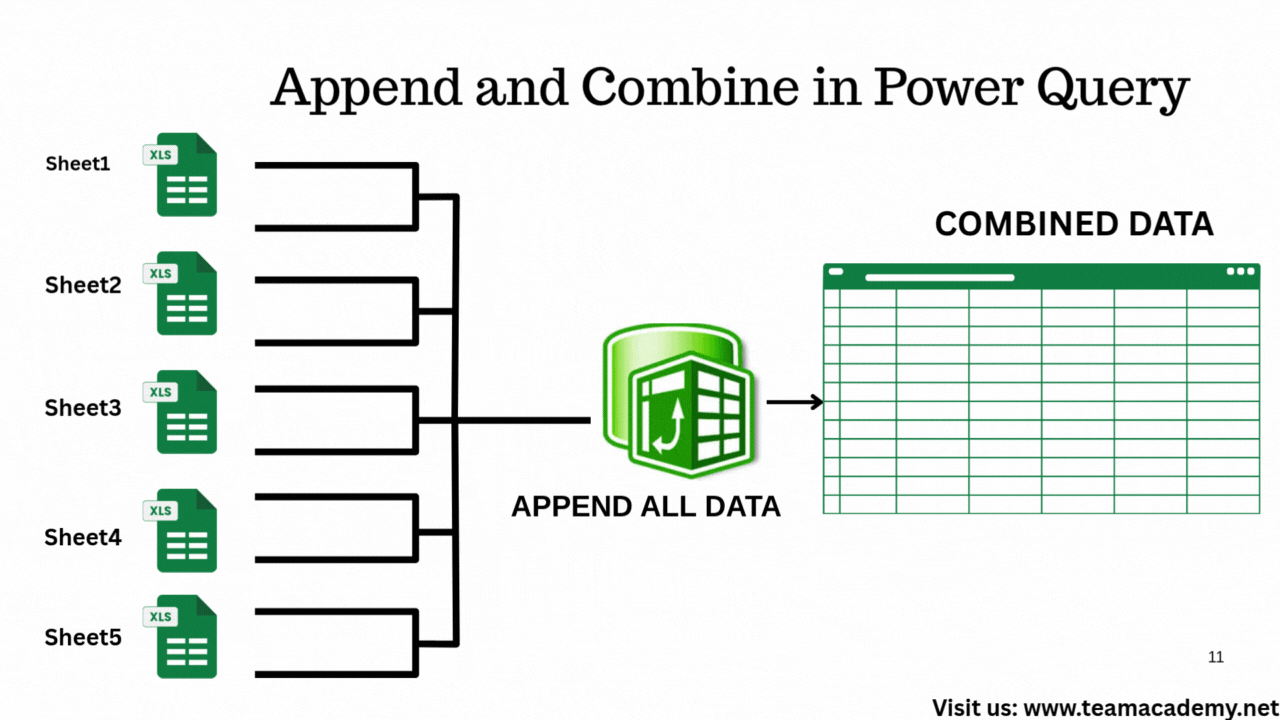
A major focus was on appending queries, especially when working with:
Multiple Excel sheets with identical structures
Year-wise data (e.g., combining 2022 and 2023 datasets)
Using “Append Queries as New”, participants learned how to stack data efficiently while allowing Power BI to manage null values automatically.
🔄 ETL in Action: From Excel & PDFs to Power BI
The class demonstrated practical ETL (Extract, Transform, Load) workflows, including:
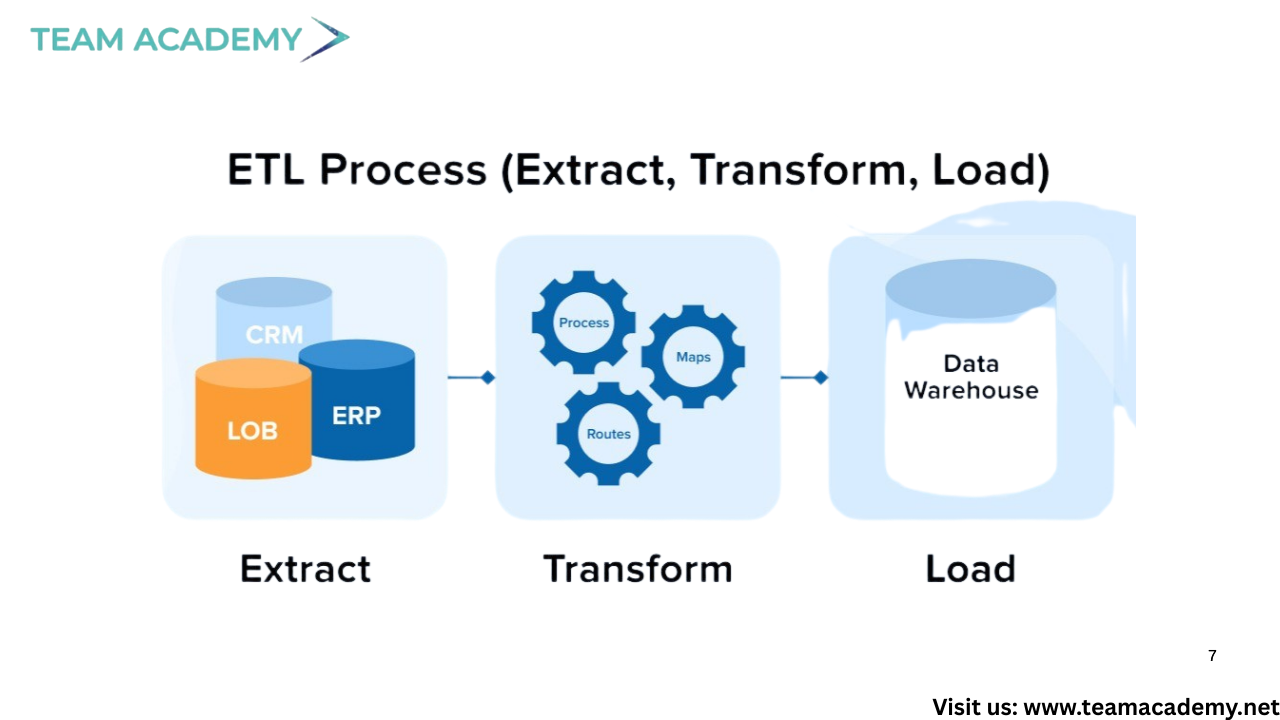
Loading data from Excel workbooks and PDF files
Disabling unnecessary table loads during transformation
Cleaning data before visualization
Special emphasis was placed on understanding error messages and choosing the right approach between transforming folders vs. combining files.
🧹 Handling Nulls, Duplicates & Templates
Participants explored best practices for:
Managing null values effectively
Handling duplicate records
Using templates for consistent data consolidation
Parameterization concepts were also introduced to make transformations more dynamic and reusable.
📈 Aggregation & Grouping for Insights
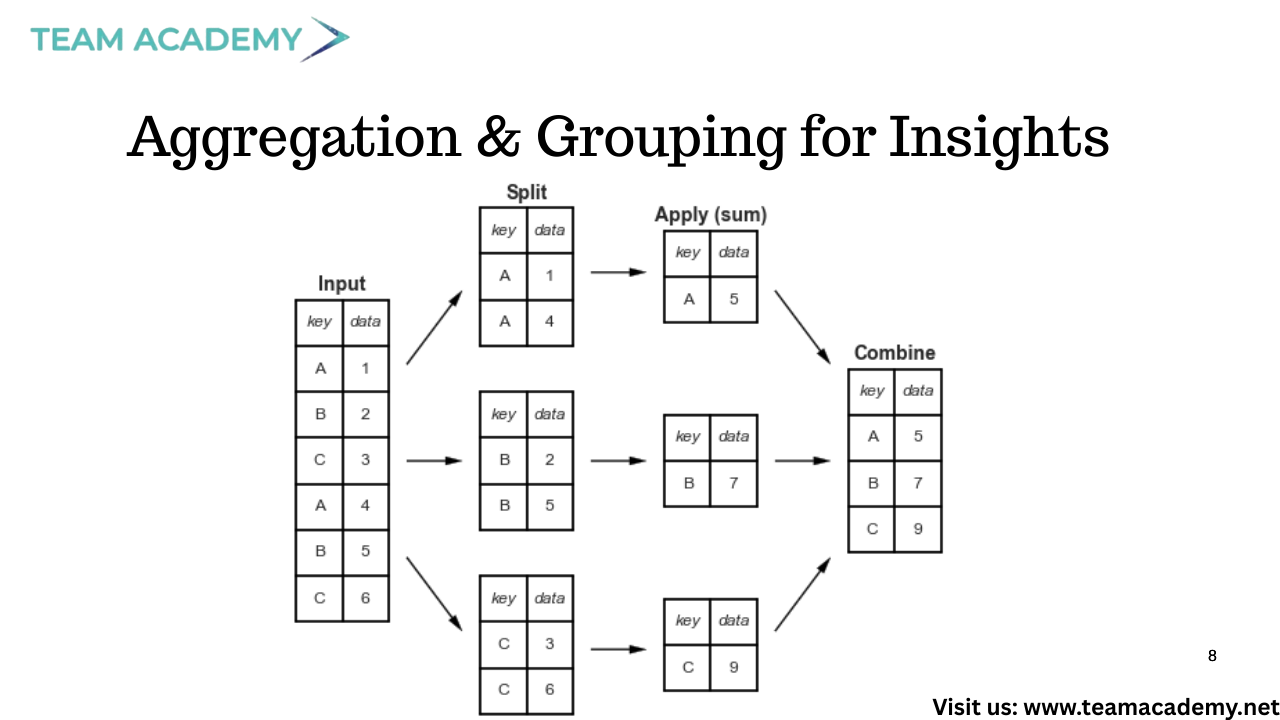
The session concluded with hands-on exercises using grouping and aggregation, such as:
Summarizing working hours
Calculating total activities and repairs
Producing condensed, decision-ready reports
Results were validated directly in Power BI to ensure accuracy and confidence.
🧠 Advanced Tips & Real-World Application
Additional pro tips included:
Combining files from structured folders
Dynamic file filtering by date and type
Optional integrations with Outlook and SharePoint
To reinforce learning, participants were assigned a practical task: identify a real organizational process where append queries and file consolidation can be applied.
🎯 Key Takeaway
Power Query is not just a data preparation tool—it’s a strategic enabler for scalable analytics. Mastering these techniques allows professionals to automate reporting, reduce errors, and unlock meaningful insights across the organization.
📅 Next session will continue building on these skills with advanced transformations and real-world use cases.
📊 "Data Without Limits: Exploring Power BI’s Ecosystem & Best Practices" 🌍✨
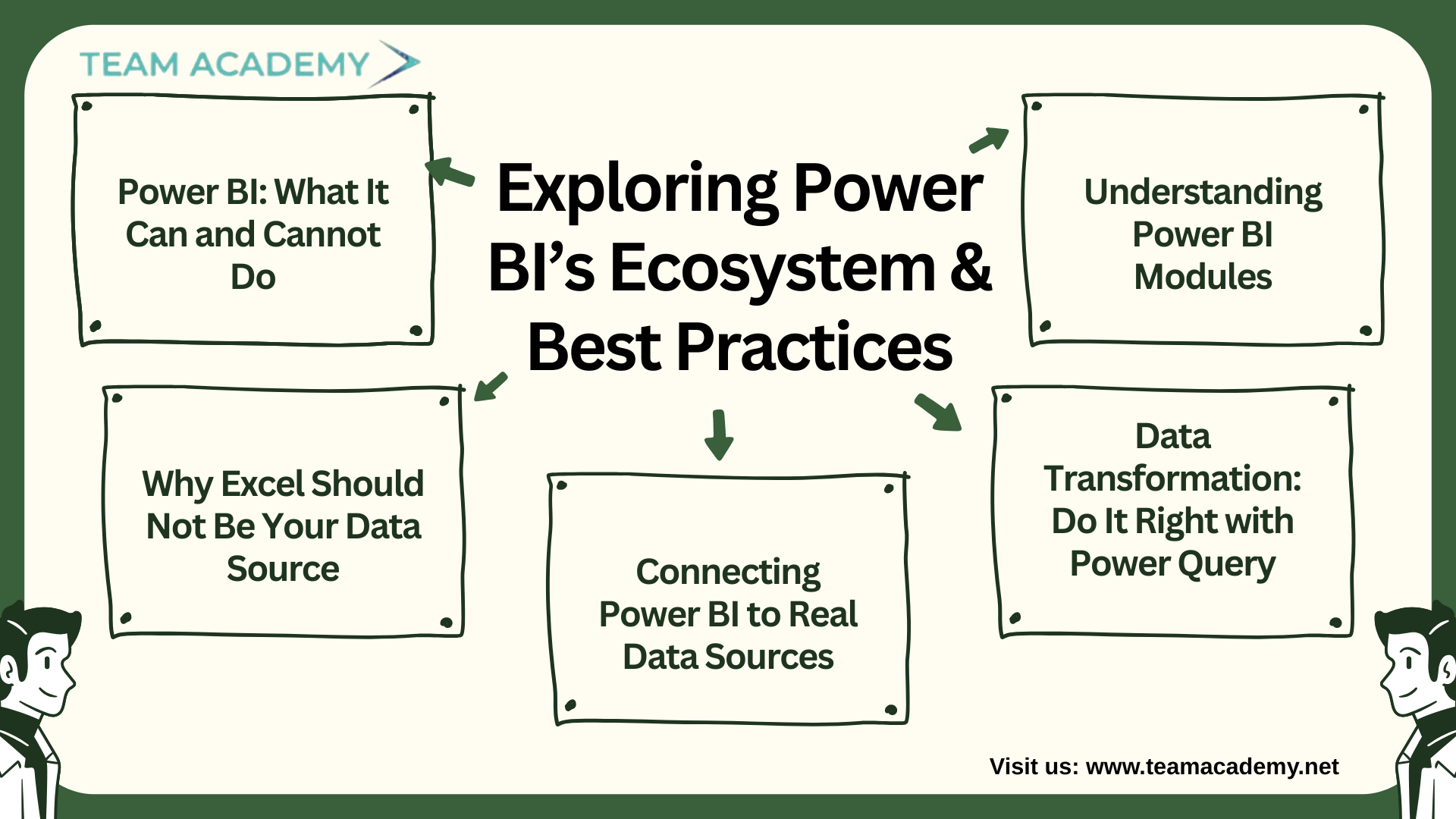
As organizations move toward data-driven decision-making, mastering tools like Power BI becomes essential. This session introduced the team to Power BI’s true potential, its limitations, and the right way to build reliable reporting systems. With participants joining from across the globe, the workshop also outlined the structure of the upcoming Power BI training program designed to take learners from beginner to professional level.
🚀 Power BI: What It Can and Cannot Do
The discussion opened with a clear understanding of Power BI's role in analytics:
✔️ What Power BI can do:
Build dynamic dashboards
Visualize KPIs for faster decisions
Connect to a wide range of data sources
Automate refreshes and analytics
❌ What Power BI is not:
A data warehouse
A large-scale storage platform
A substitute for systems like SQL, Snowflake, or SAP
The team emphasized that efficient reporting begins with clean data, clear KPIs, and proper sourcing.
⚙️ Why Excel Should Not Be Your Data Source
A key takeaway was understanding why organizations should avoid relying on Excel for operational reporting:
Excel is error-prone
Manual copying and updating leads to inconsistencies
It can't handle large, complex datasets
It breaks when templates change
Instead, Power BI should connect directly to ERP, DWH, CRM, SAP, or SQL to ensure automation, accuracy, and real-time decision-making.
🔗 Connecting Power BI to Real Data Sources
The team explored many systems that seamlessly integrate with Power BI:
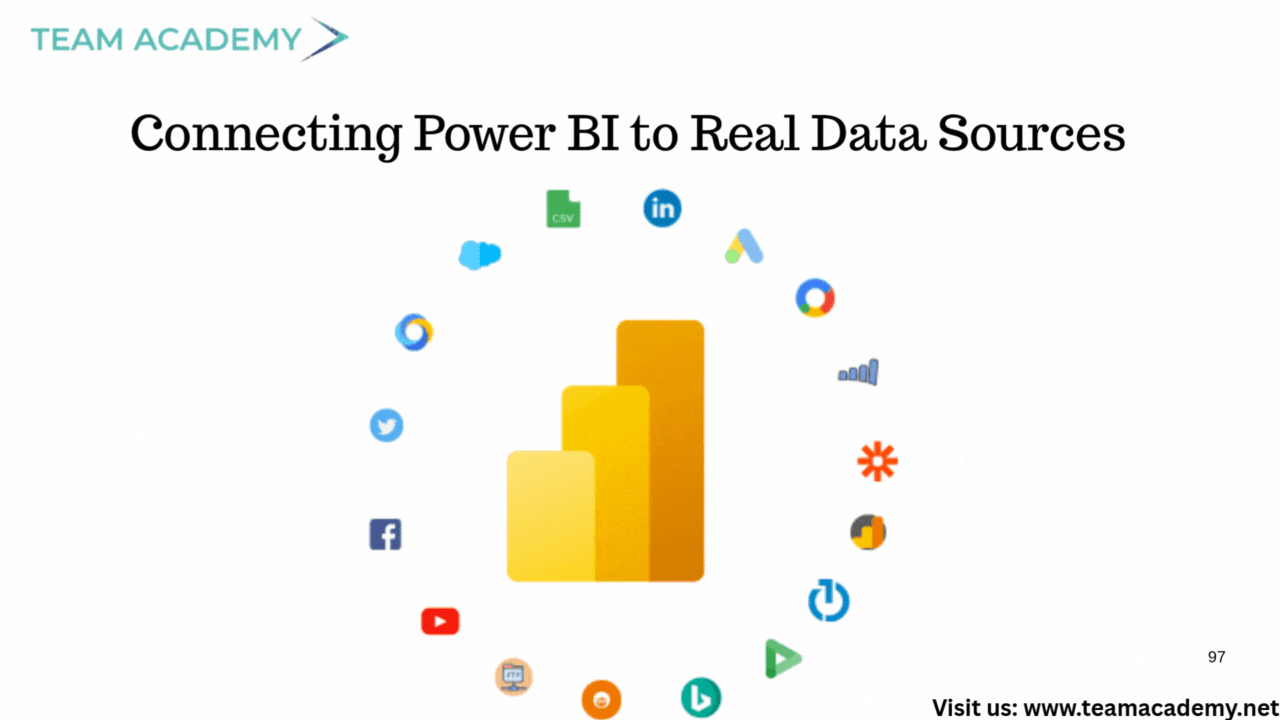
🗄️ Databases
SQL Server
Oracle
MySQL
IBM DB2
🌐 Online Services
SharePoint
Outlook
OneDrive
Fabric
☁️ External Platforms
Google Sheets
Smartsheet
ODataFeed / ODBC connectors
The message was clear:
👉 Power BI connects to almost everything — Excel is just for learning, not for enterprise reporting.
🧹 Data Transformation: Do It Right with Power Query
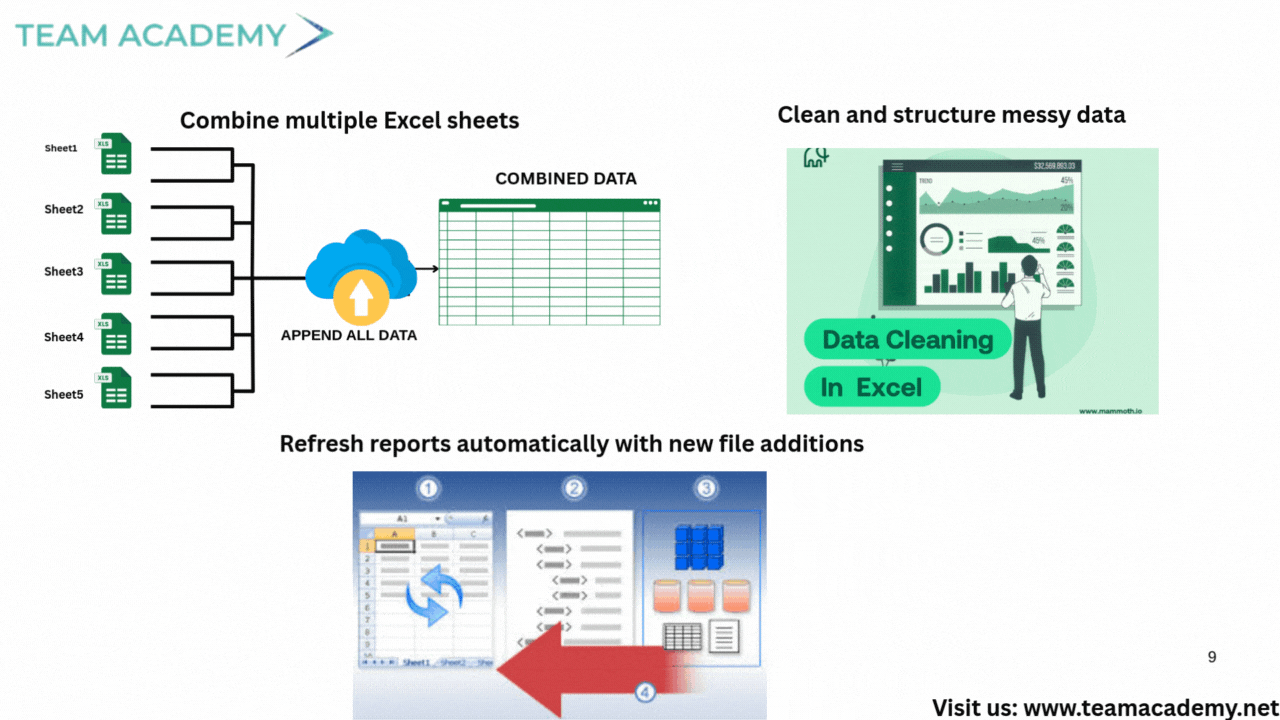
Participants learned how Power Query helps:
Clean messy data
Remove nulls
Consolidate sheets
Combine multiple files
Automate transformation steps
However, Power Query requires consistent templates — otherwise the logic breaks.
🧩 Understanding Power BI Modules
The core components of Power BI covered were:
1️⃣ Data Modeling
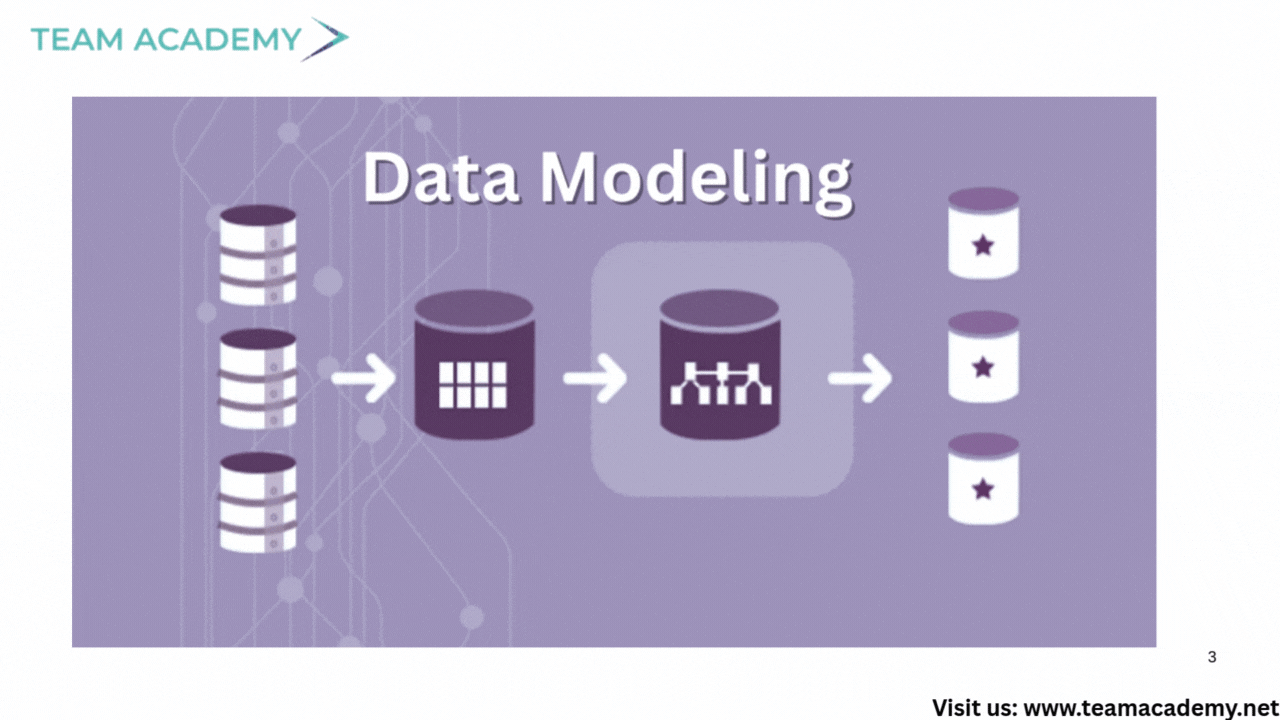
Establishing relationships between tables
Using identifiers like Product ID or Customer Number
Creating a single source of truth
2️⃣ Visualization
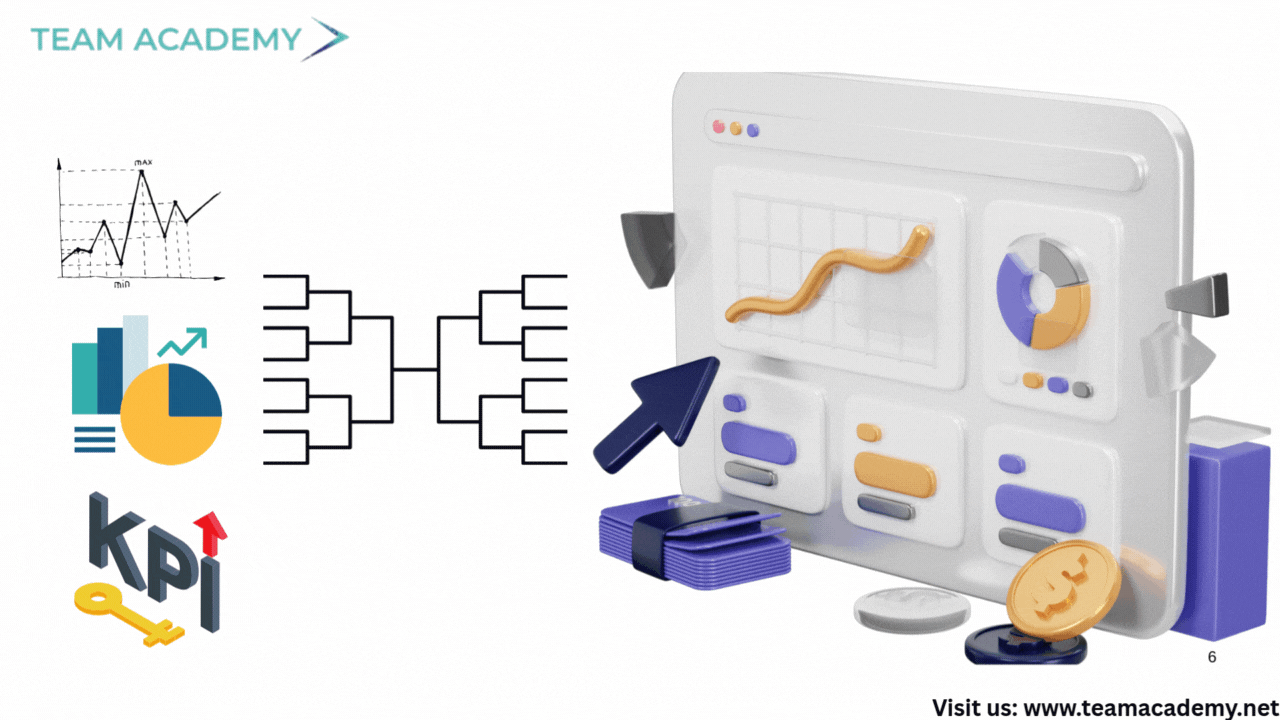
Building meaningful charts
Designing KPI dashboards
Managing filters & interactions
3️⃣ Fabric & Collaboration
Publishing reports
Sharing dashboards via Teams or websites
Setting up KPI alerts
The team discussed a real-world example of a catering company using IoT sensors and Power BI alerts to manage temperature monitoring.
🏗️ Training Program: What to Expect
The upcoming 1.5-month Power BI training covers:
Data collection
Data cleansing
Transformation
Modeling
Visualization
Collaboration & publishing
Learners must have:
Power BI installed
Datasets ready
A willingness to practice
Course sessions will blend theory + hands-on labs for professional-level mastery.
📊 🎯 PL300 Success Blueprint: Data Modeling, DAX & Visualization Demystified🚀
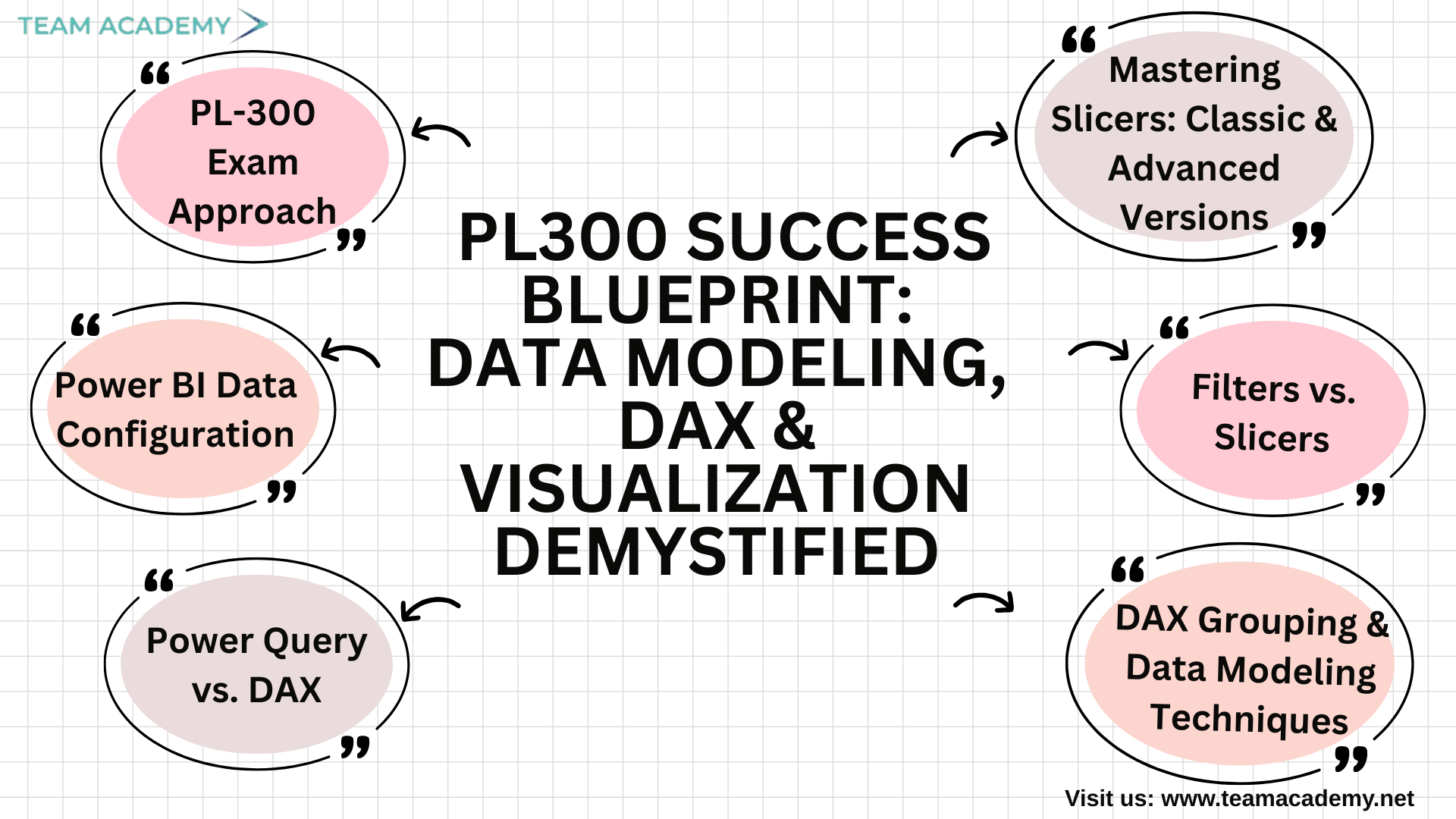
Preparing for the PL-300 exam is not just about learning Power BI—it’s about mastering the mindset, techniques, and workflows used by real data analysts. In this session, the team explored essential Power BI concepts that go far beyond the basics, focusing on how to solve problems independently, build clean data models, and create polished, professional dashboards that stand out in the workplace and in the exam.
⭐ PL-300 Exam Approach: Learn Smart, Practice Smarter
The session began with an overview of the PL-300 exam, emphasizing structured problem-solving. Participants were encouraged to attempt foundational tasks independently before seeking help with advanced concepts. This approach mirrors real data analytics work: you learn by doing.
They also explored how to enable Power BI preview features, customize report themes, and insert company logos—key skills to deliver visually consistent and professional dashboards.
⚙️ Power BI Data Configuration: Understanding the Backbone of Your Data
A crucial part of the discussion revolved around data types, summarization options, and the difference between implicit and explicit measures.
🔹 Implicit measures → Automatically generated by Power BI
🔹 Explicit measures → Created through DAX for more control
This led to the introduction of Data Analysis Expressions (DAX)—the language that transforms Power BI from a visual tool into an analytical powerhouse.
🧮 Power Query vs. DAX: When to Use What?
The team explored the differences between calculations created in Power Query versus those created in Power BI:
Power Query Power BI (DAX)
Best for data cleaning & transformation Best for dynamic calculations
Runs before the data model loads Calculates values on the fly
No relationship awareness Fully relationship-aware
They also learned when to use merge, append, and relationships, which is critical for minimizing redundancy and improving report performance.
📁 DAX Grouping & Data Modeling Techniques
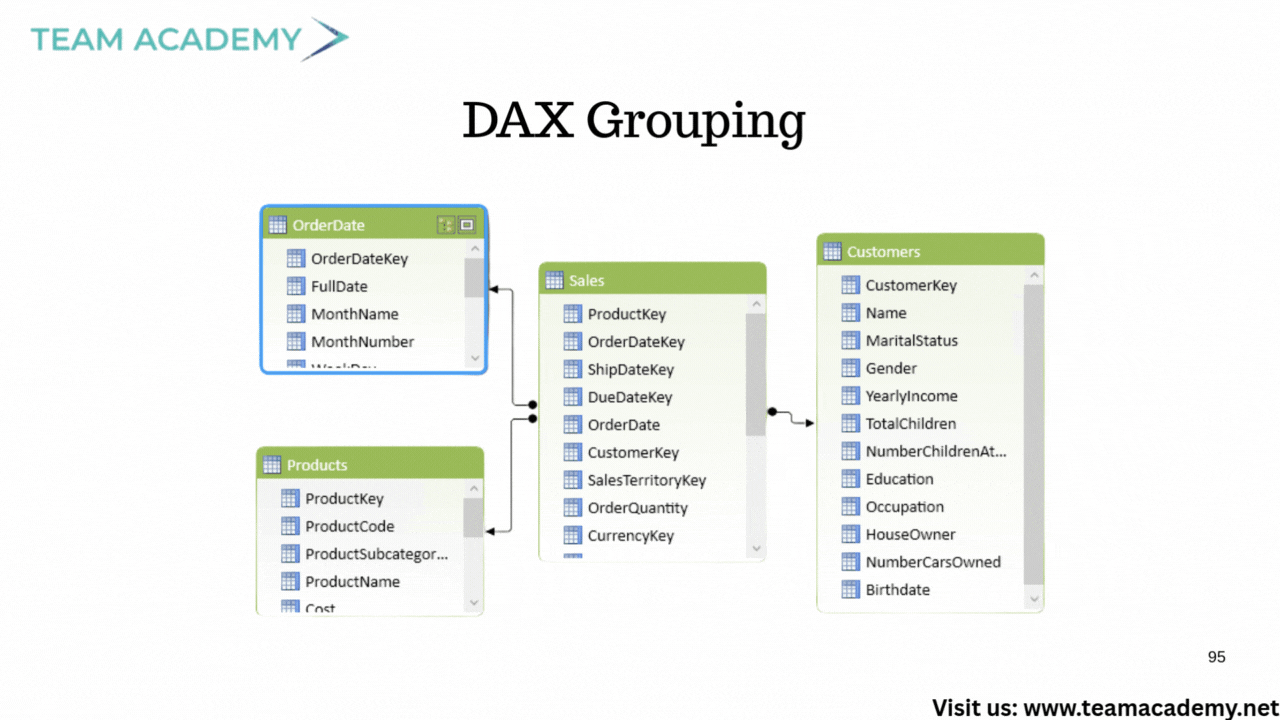
Participants practiced creating custom groups such as:
Must-Have
Should-Have
Could-Have
They also learned how to regroup items, classify categories, and build filters that enable tailored analysis—skills frequently tested in PL-300 scenarios.
🎛️ Filters vs. Slicers: What’s the Real Difference?
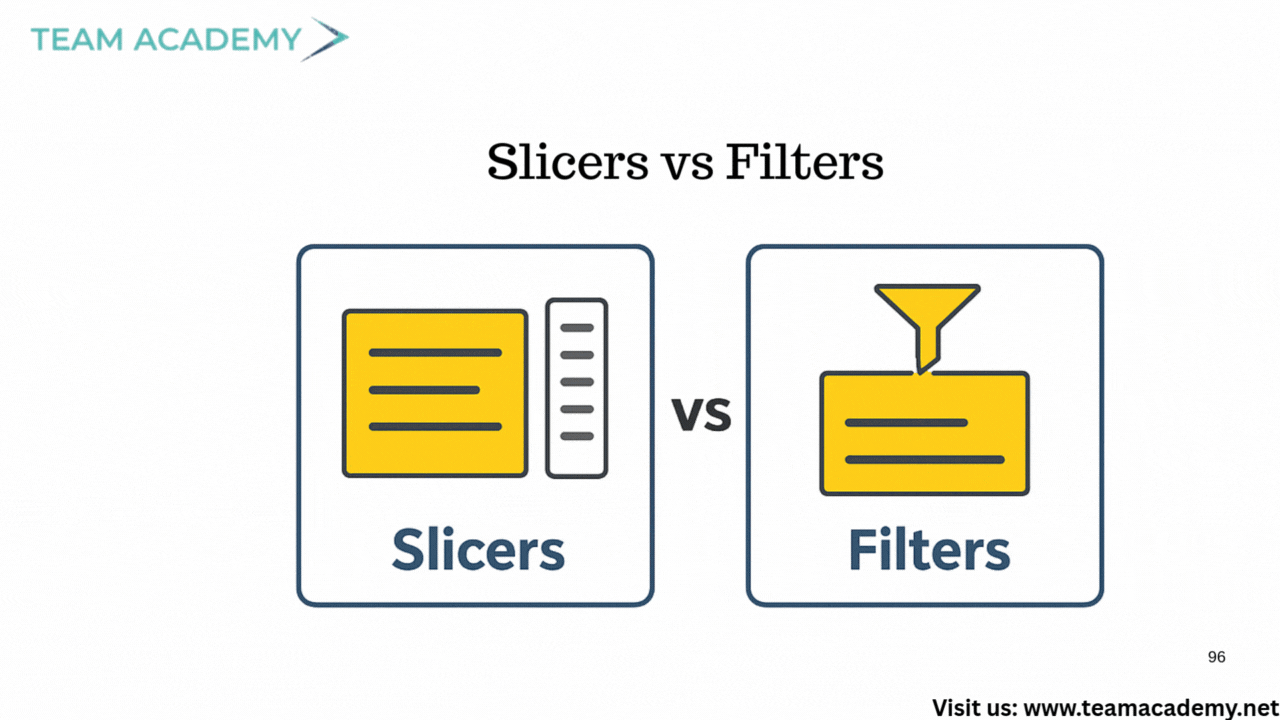
A core topic was understanding how filters and slicers operate:
✔️ Filters
Used to exclude or restrict data — applied at visual, page, or report level.
✔️ Slicers
Used to highlight and explore data interactively — perfect for user-driven dashboards.
This clarity helped the team grasp how dashboards can remain clean, consistent, and insightful.
📈 Visualization & Dashboard Layout Skills
The team practiced creating a year-over-year (YOY) dashboard showcasing:
Total revenue
YOY variance
Category breakdowns
They also explored responsiveness in published dashboards, ensuring reports adapt seamlessly across devices.
🔘 Mastering Slicers: Classic & Advanced Versions
A major highlight was the new button slicer, allowing:
Multiple button layouts
Category segmentation
Enhanced navigation
Potentially images per category
Participants were challenged to create a slicer displaying different images for items like beverages, condiments, and dairy products—an advanced skill that elevates dashboard design.
🖼️ Category Image Integration
To prepare for visually rich dashboards, the team learned to use:
Category IDs
Category names
SVG image URLs
Power BI’s built-in icon library (12,000+ SVGs!) was used to generate category-specific images, allowing dashboards to become more intuitive and appealing.
🧪 Upcoming Assignments & Practice Datasets
Two datasets were assigned for hands-on modeling and visualization:
🏥 Hospital Records
✈️ Airline Flight Delays
Participants were asked to model the data and prepare dashboards for the next class, reinforcing their mastery of PL-300 concepts.
🎨 Visualization Design Mastery
The session wrapped up with advanced topics such as:
Card slicers
Layout optimization
Integrating images
Line charts with reference labels
Dashboard storytelling techniques
The group was reminded that clarity + creativity = professional-level dashboards.
🗓️ What’s Next?
Upcoming classes will continue every Friday at 2 PM, focusing on:
Dashboard publishing
Performance optimization
Visualization techniques
End-to-end report walkthroughs
This ensures every participant not only passes the PL-300 but also builds real-world Power BI expertise.
From data modeling to visual storytelling, this session equipped the team with exam-ready skills and workplace-ready techniques. With consistent practice and the right mindset, anyone can excel at Power BI and succeed in the PL-300 exam.
🤖📊 Decode Your Data: AI Tools, Prompts & Predictions Explained🚀✨
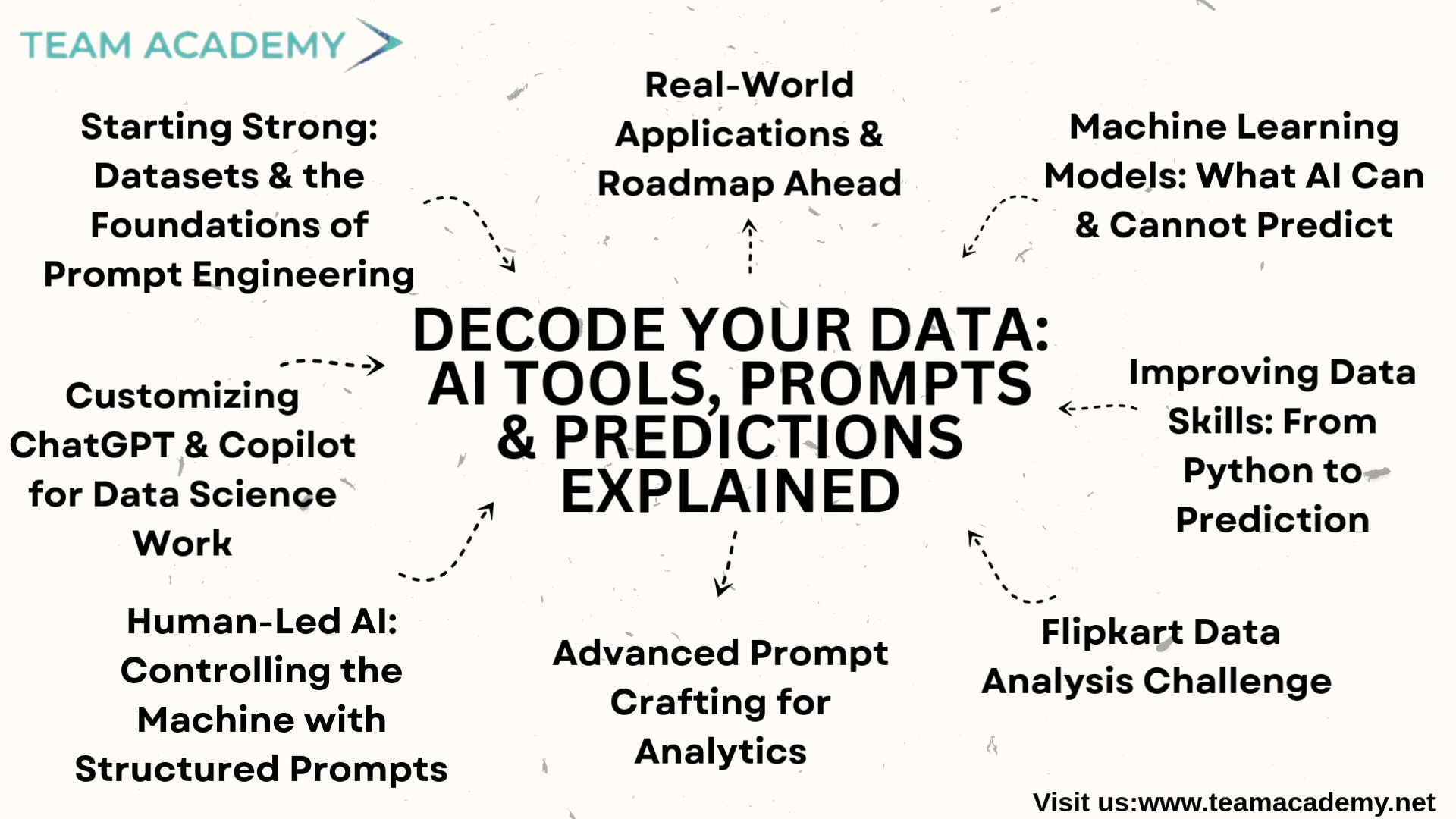
Artificial intelligence is rapidly transforming the world of data analysis — but the results we get are only as powerful as the instructions we give. This session provided a deep, hands-on journey into prompt engineering, AI customization, and real-world data analytics, using practical exercises to build confidence and mastery.
📥 Starting Strong: Datasets & the Foundations of Prompt Engineering
The training began with an exploration of downloadable datasets from the academy’s AI repository. Participants learned how to extract, organize, and prepare data from the online sales and predictive analytics folders.
This led into a detailed look at prompt engineering essentials, including:
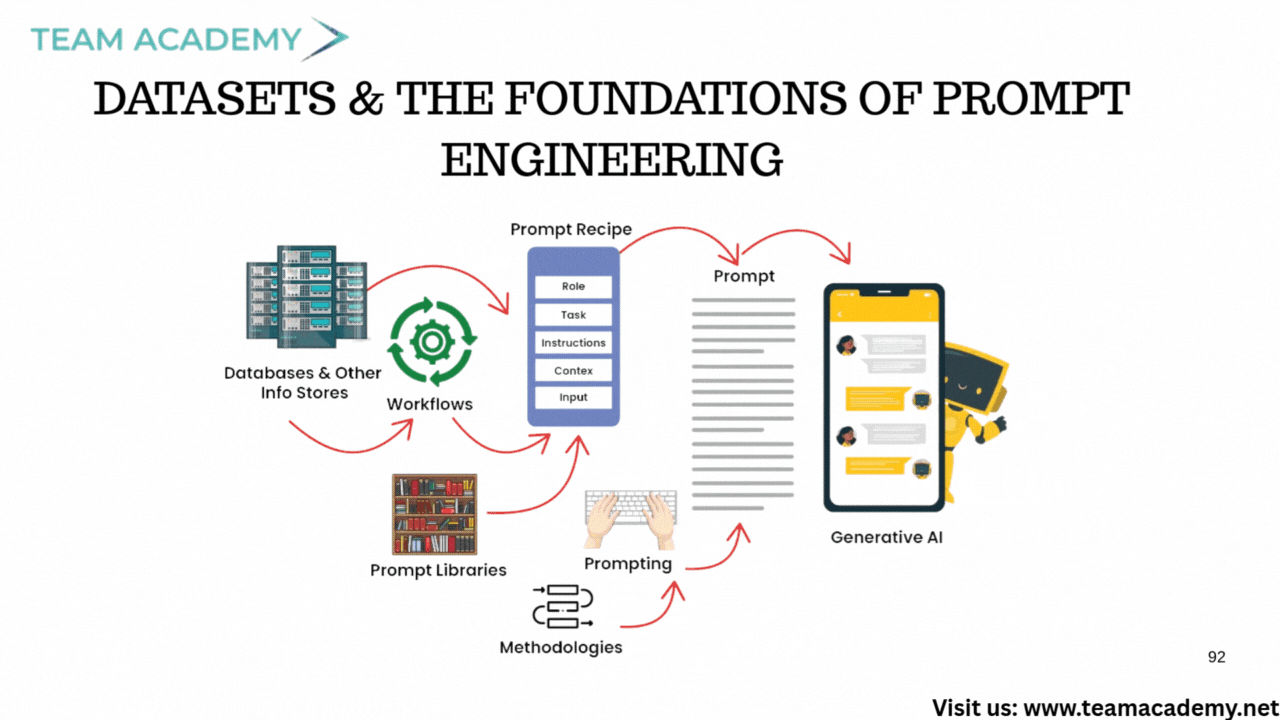
How to provide the right context
Crafting clear background descriptions
Using examples to guide AI behavior
Selecting an appropriate persona for responses
Rewriting content in different formats, tones, and styles using AI tools
This foundation prepared the team for more advanced tasks later in the session.
⚙️ Customizing ChatGPT & Copilot for Data Science Work
Next, participants explored techniques to customize AI behavior using custom instructions:
Global settings: Instructions applicable to all chats
Notebook-specific settings: For project-based work
Per-chat configurations: Tailored to single tasks
Step-by-step demonstrations helped the team personalize the AI for analytics, ensuring precision and consistency during data processing workflows.
🧠 Human-Led AI: Controlling the Machine with Structured Prompts
The session reinforced a critical rule: AI is powerful, but humans stay in control.
Participants learned:
How to configure AI modes (deep research, shopping research, agent mode)
How to upload datasets and form structured prompts
The anatomy of a high-quality prompt (“head, body, tail, leg”)
When to provide deeper context or constraints for better outcomes
They practiced using these principles on the Flipkart sales dataset, strengthening real-world prompt engineering skills.
✍️ Advanced Prompt Crafting for Analytics
The team explored how detailed prompts produce richer, more accurate outputs. They practiced crafting prompts for:
🔹 Trend Analysis
🔹 Data Comparisons
🔹 Forecasting & Predictive Insights
Examples highlighted how expanding prompts transforms mediocre results into exceptional ones. The session emphasized that prompt engineering is a skill, not a shortcut.
🏆 Flipkart Data Analysis Challenge (20-Minute Sprint)
A practical challenge pushed the team to analyze Flipkart sales data using either ChatGPT or Copilot. Their goal:
Upload the dataset
Perform meaningful analysis
Create visual charts
Share results within 20 minutes
Various submissions were reviewed, including:
Gender-based revenue analysis
Customer segmentation
Executive summary dashboards
Regional performance insights
One participant produced the most detailed and insightful results, earning a recognition reward.
📈 Improving Data Skills: From Python to Prediction
The group revisited end-to-end data analysis steps:
Upload data
Train metadata
Clean the dataset
Analyze and summarize
Compare measures
Build predictions
It was emphasized that AI — no matter how advanced — will never reach 100% accuracy, making human logic and interpretation indispensable.
🔮 Machine Learning Models: What AI Can & Cannot Predict
The session shifted into predictive analytics, exploring:
Linear vs. non-linear regression
Why certain models fit certain patterns
How to evaluate model quality (e.g., R-square values)
The unpredictability of volatile assets (like cryptocurrency)
Participants applied machine learning models to Bitcoin price data, discovering the limits of AI predictions on highly unstable markets.
The lesson: AI predictions thrive on stable, business-related trends — not extreme volatility.
💼 Real-World Applications & Roadmap Ahead
The training concluded by reviewing the upcoming program modules, including:
Automation
Forecasting
Building intelligent agents
Advanced analytics
Week-one descriptive statistics exercises
The message was clear: mastering AI tools + strong analytical thinking = competitive advantage in the modern data-driven world.
Start transforming how you work with AI-powered tools:
🎯📘 “Inside the Modern PM Toolkit: Agile Skills, Team Dynamics & Smart Decision-Making”🤝🚀
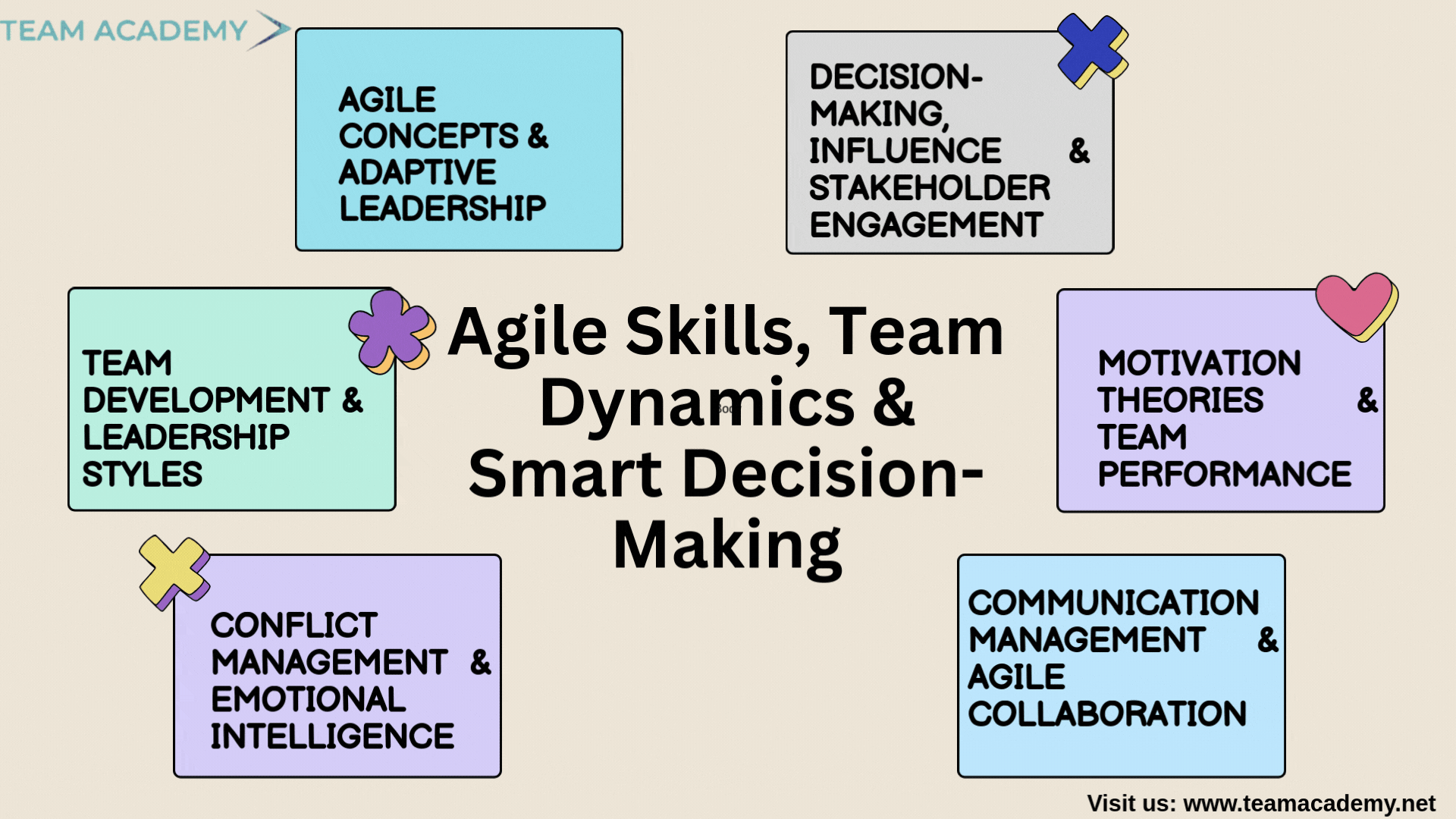
The journey toward project management mastery is shaped not just by processes and tools, but by leadership, communication, emotional intelligence, and the ability to adapt.
This session explored essential concepts from Modules 3–5 of a PMB examination course, focusing on Agile methodology, team dynamics, conflict management, and decision-making strategies — all crucial for excelling in real-world project environments and certification exams.
🌀 Agile Concepts & Adaptive Leadership
The class began by reviewing Module 3, which covers nearly 40% of exam questions and forms the foundation of Agile thinking. Key insights included:
✔️ Understanding Agile values, principles, and delivery cycles
✔️ Tailoring project approaches based on context rather than using a one-size-fits-all method
✔️ Leadership versatility across Agile and predictive projects
✔️ Importance of collaboration, emotional intelligence, and problem-solving
✔️ How Agile teams emphasize transparency, early value delivery, and customer engagement
Participants also learned that Modules 4 and 5, while lighter, are high-scoring areas that help build exam confidence.
👥 Team Development & Leadership Styles
The discussion moved into the classic five stages of team development:
Forming
Storming
Norming
Performing
Adjourning
Teams in the performing stage operate independently, enabling the project manager to adopt a laissez-faire style, providing guidance without micromanagement.
Leadership styles explored:
🧑✈️ Directive – clear instructions, urgent decisions
🧘♂️ Servant Leadership – empowering & enabling the team
🧠 Situational Leadership – adapting to the team’s maturity level
🤝 Consultative – collaborative decision-making
Participants were reminded that the best leaders flex between styles depending on the needs of the project.
⚡ Conflict Management & Emotional Intelligence
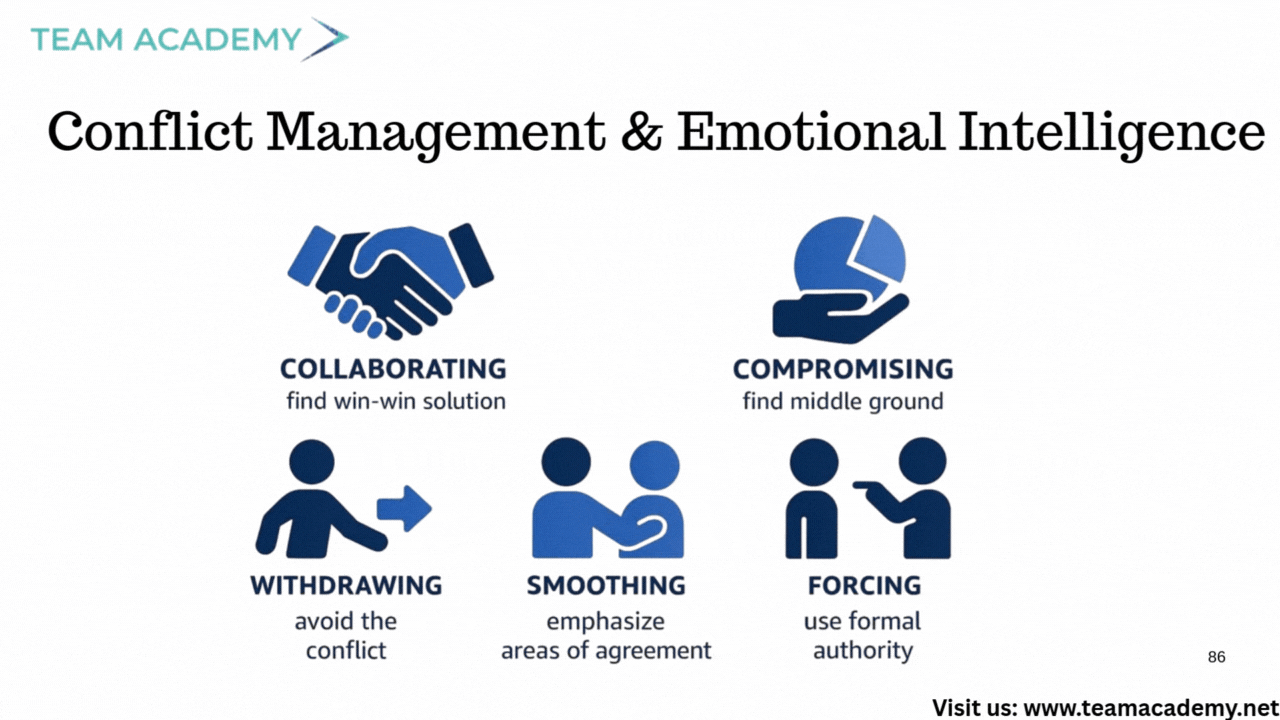
Conflicts are inevitable — and healthy when addressed early.
Key takeaways:
🔍 Five conflict resolution strategies:
Collaborate, Compromise, Smooth, Force, Avoid💡 Addressing conflicts early prevents escalation through 5 levels of intensity
🧠 Emotional intelligence improves stakeholder engagement and team trust
👂 Active listening and empathy are essential tools for resolution
Rather than exerting authority, the modern project manager focuses on influence over power.
🧾 Communication Management & Agile Collaboration
Effective communication can determine a project's success.
Key concepts covered:
📨 Formal vs. informal, verbal vs. written communication
💬 Agile’s preference for interactive communication
📊 Information radiators:
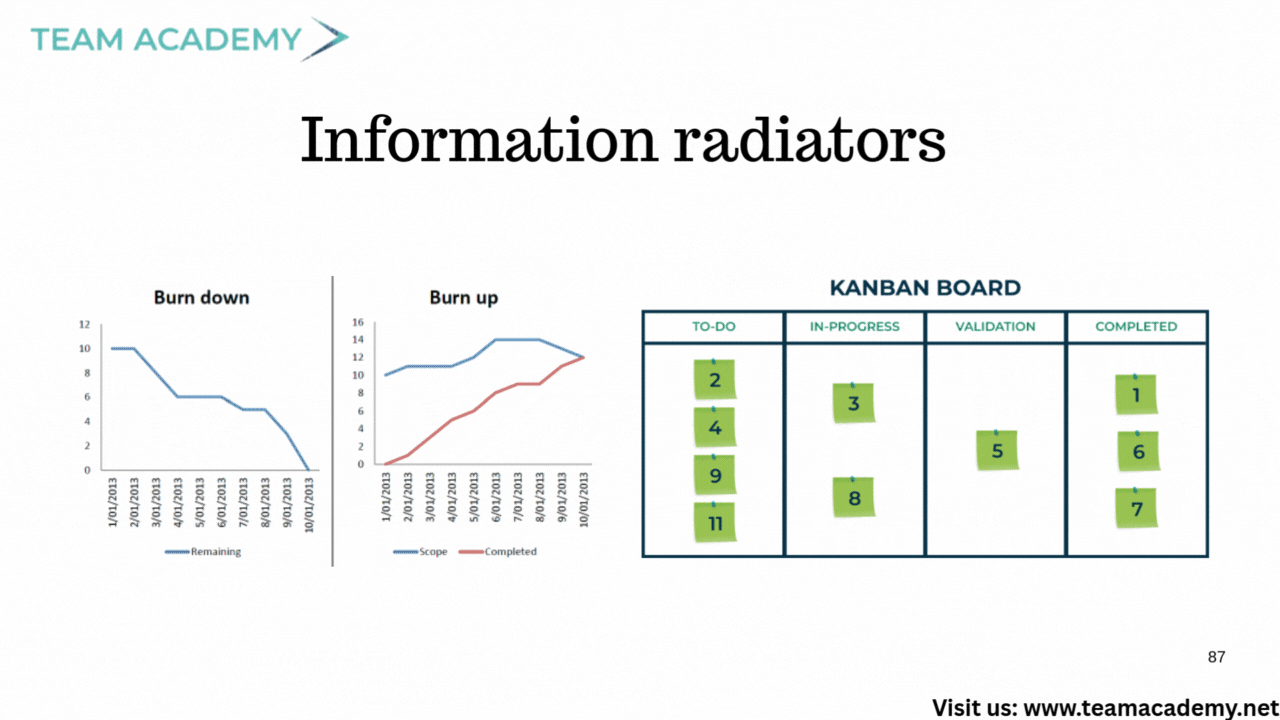
Burn-down charts
Burn-up charts
Kanban boards
Daily stand-ups
🏛️ Project Management Information Systems (PMIS) such as SharePoint, Google Drive, Aconex
🗄️ Configuration management vs. change management
(version control, revision tracking, product change control)
Participants learned how Agile team spaces use "caves and commons" — spaces for deep work and collaborative brainstorming.
📚 Motivation Theories & Team Performance
The session emphasized how motivation influences productivity, covering:
🔼 Maslow’s Hierarchy of Needs
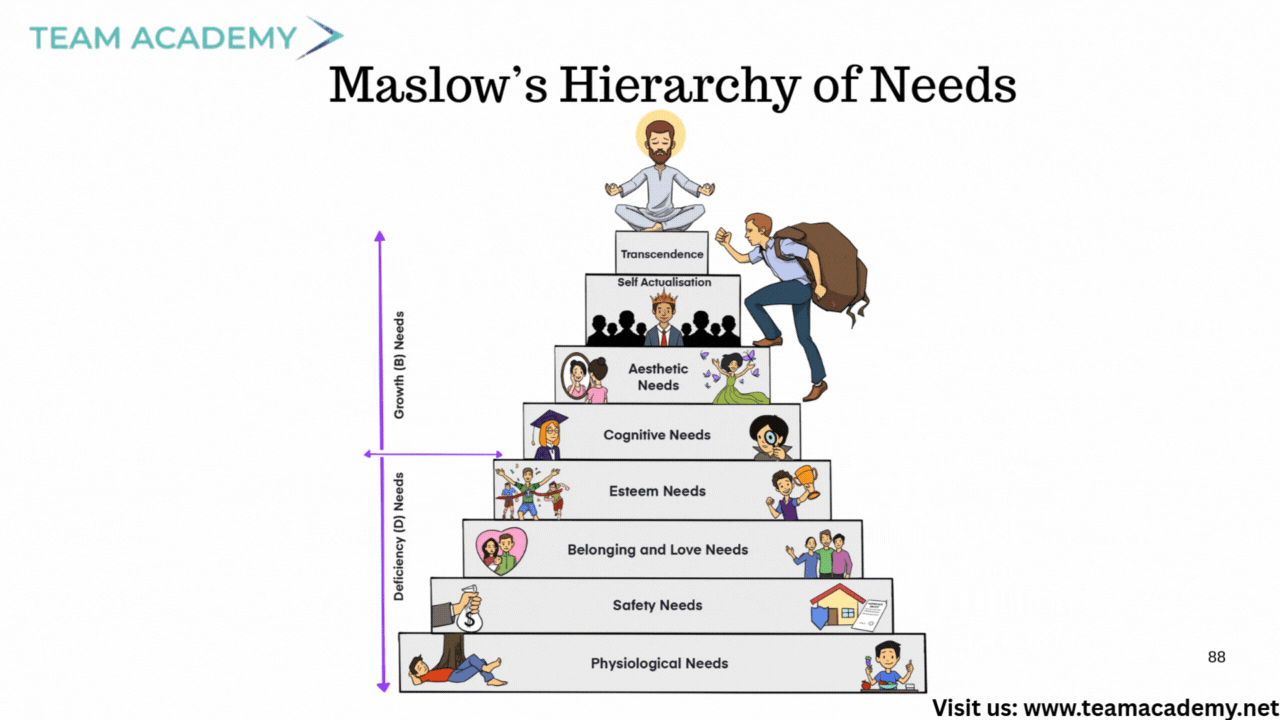
🧼 Hygiene–Motivator Theory (Herzberg)
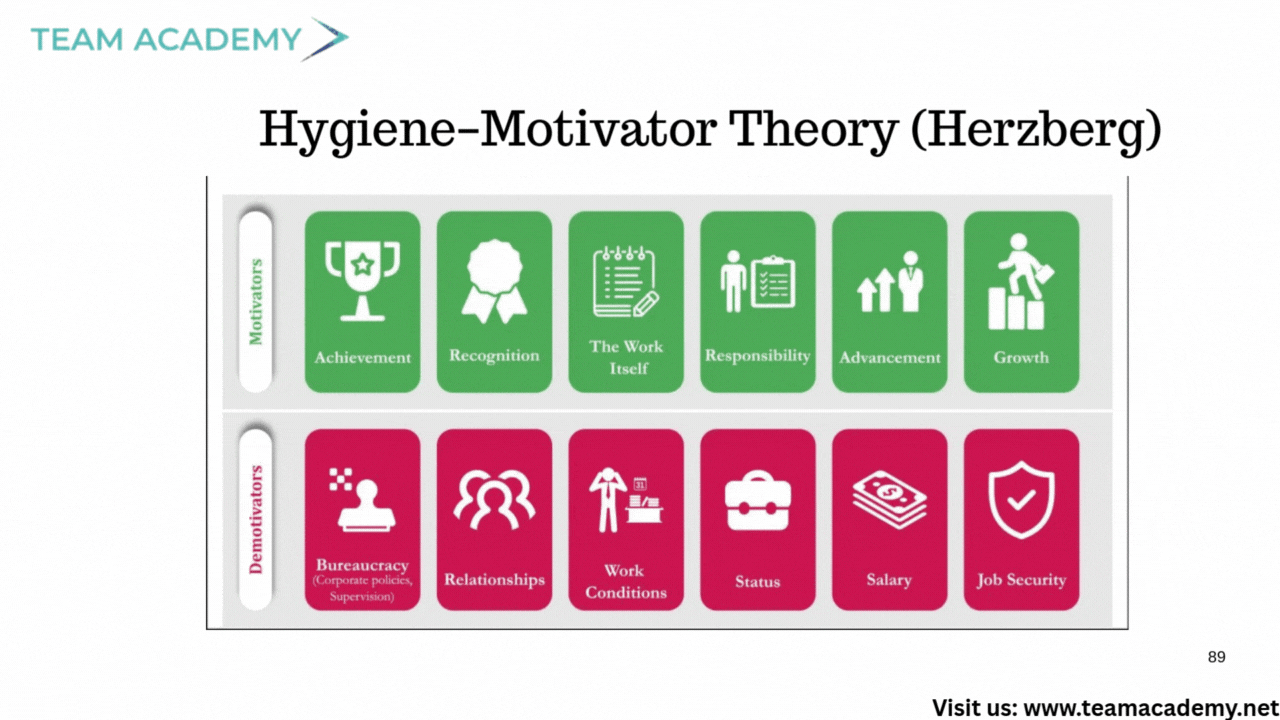
👤 McGregor’s Theory X & Theory Y
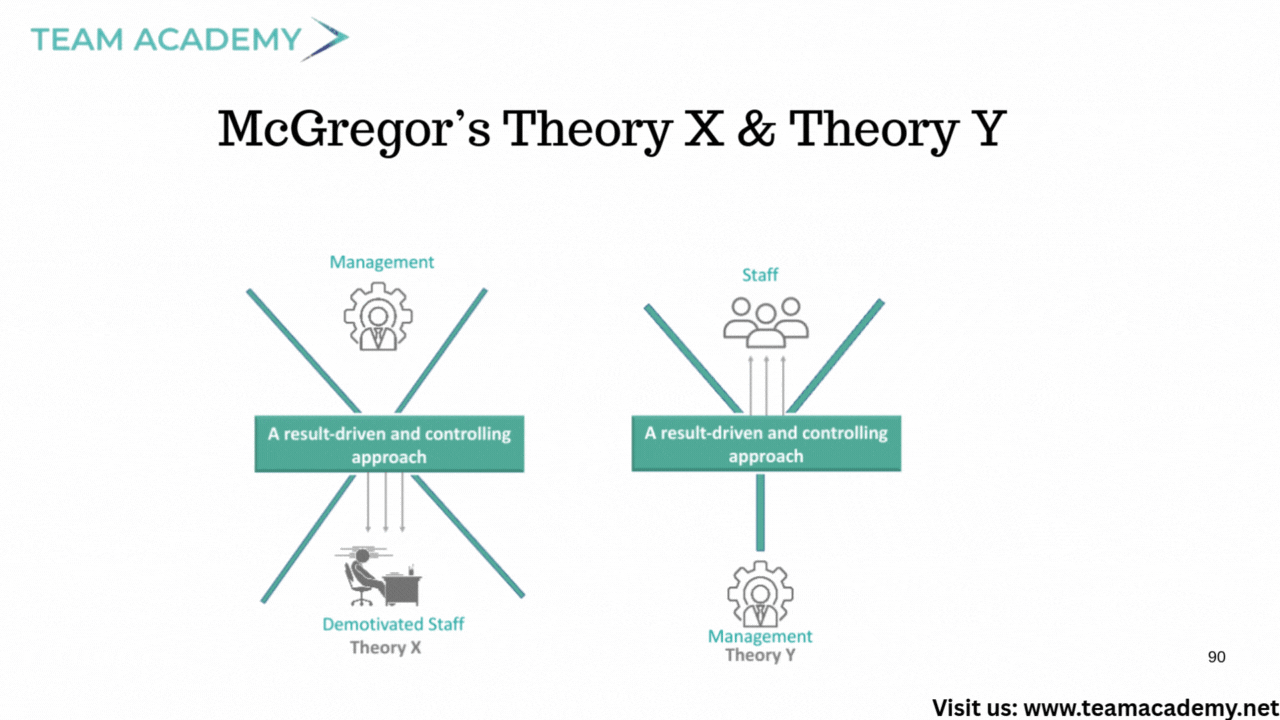
🏢 Theory Z – fostering long-term commitment through employee ownership
🎖️ Types of power: reward, legitimate, referent, expert, and more
Participants learned to build psychologically safe teams where members feel confident expressing ideas and taking initiative.
🧮 Decision-Making, Influence & Stakeholder Engagement
A structured approach to decision-making strengthens project outcomes:
📝 Analyze the problem
🎯 Evaluate impacts
🗣️ Engage stakeholders
⚠️ Consider risks
✔️ Document and communicate decisions
Communication styles must be adjusted to meet stakeholder needs, ensuring clarity, alignment, and trust.
Negotiation techniques centered on:
🤝 Win–win solutions
🚫 Avoiding win–lose situations
👥 Understanding stakeholder engagement metrics
📘 Continuous Improvement Through Training & Coaching
The session closed by emphasizing the value of:
🧑🏫 Coaching
🎓 Training
👥 Mentoring
📊 Conducting gap analyses
📅 Scheduling training close to implementation
📈 Measuring training outcomes for effectiveness
The group was reminded that continuous improvement strengthens team capability and enhances organizational maturity.
👉 Join a Free Demo Class
👉 Enroll in our Project Management Programs to master predictive, Agile, and hybrid approaches.
👉 Explore now to deepen your skills and stay ahead in your career